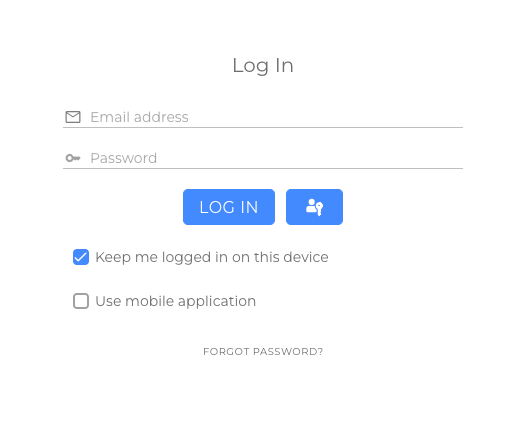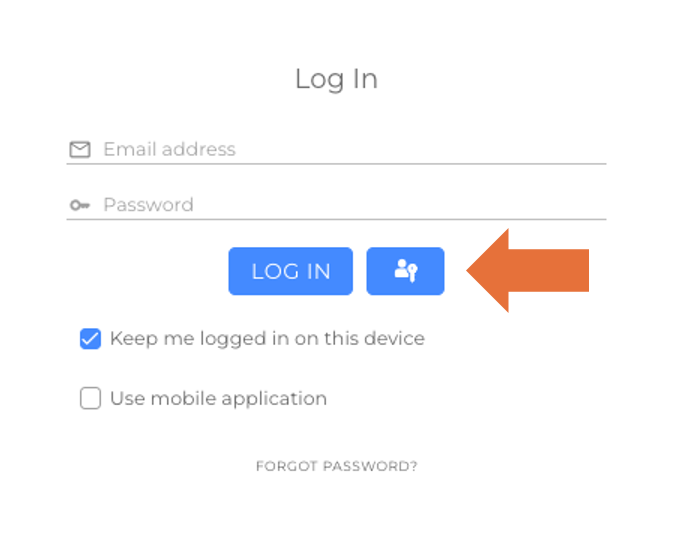Users can log in to the platform either with their email address & password or with a Passkey.
Passkeys are a secure and convenient alternative to traditional passwords, based on the FIDO2/WebAuthn standards.
Login Credentials
- Account Email Address: The primary login identifier for the platform.
- Password: Used together with the account email for login.
- Passkey (optional): Alternative login method via Face ID, Touch ID, Windows Hello, or a security key.
Note: The email address shown in the employee details view may differ from the actual account email address used for login.
Login with Email & Password
- Open the platform login page. (Link to login page: app.repaircode.de)
- Enter your Account Email Address.
- Enter your password.
- Click “Login”.
Forgot Password
If you forgot your password, open the platform’s login page and click the “Reset Password” button. You will receive an email with further instructions.
For more information, see the article Reset password.
Password Login Can Be Disabled
Users can disable the classic password login and log in exclusively via the WebAuthn login (e.g., via passkey or hardware token).
This option increases security, as password entries are no longer required.
Login with Passkey
- On the login page, click “Login with Passkey”.
- Authenticate using Face ID, Touch ID, Windows Hello, or a security key.
- Once verified, you will be logged in automatically.
Tip: Passkeys provide the highest level of security as no passwords are transmitted or stored.
Set Up a Passkey
- Log in with your email & password.
- Open the Back Office and navigate to your profile → Settings.
- Click “Create Passkey”.
- Follow the browser’s instructions (e.g., fingerprint, Face ID, security key).
- Your Passkey is now stored and ready for future logins.
Manage Passkeys & Device Change
- Add more Passkeys: You can add multiple Passkeys for different devices.
- Delete Passkeys: Remove unused or outdated device credentials at any time.
- Device change: Log in with email & password on the new device and set up a new Passkey.
Account Security
- All notifications (e.g., password recovery, support communication) are sent to your Account Email Address.
- Passkeys enhance security by eliminating phishing risks and password theft.
Login Sharing via QR Code
Login information can be securely shared via a QR code. This feature allows users to quickly and conveniently share access with others – for example, for temporary project logins or shared device access.
For security reasons, scanning or using the QR code requires a confirmation from the recipient. The login will only be activated after this explicit approval, ensuring that no unintended or unauthorized access occurs.
How it works:
- Sharing: Open the login section (open your personal profile on the platform) → “Share login” → choose “Show QR code.”
- Receiving: Scan the QR code → confirmation dialog appears → confirm access.
- Security: QR codes are valid for a limited time and can only be used once.
Note: This feature is especially useful for organizations or service teams that need to share access temporarily without manually sharing usernames or passwords.