Overview: The notification drawer displays all notifications in chronological order, allowing users to stay informed on recent activities and updates.
Accessing the Drawer: Click the notification bell or profile picture to open the notification drawer. The number next to the bell indicates the count of unread notifications (picture).
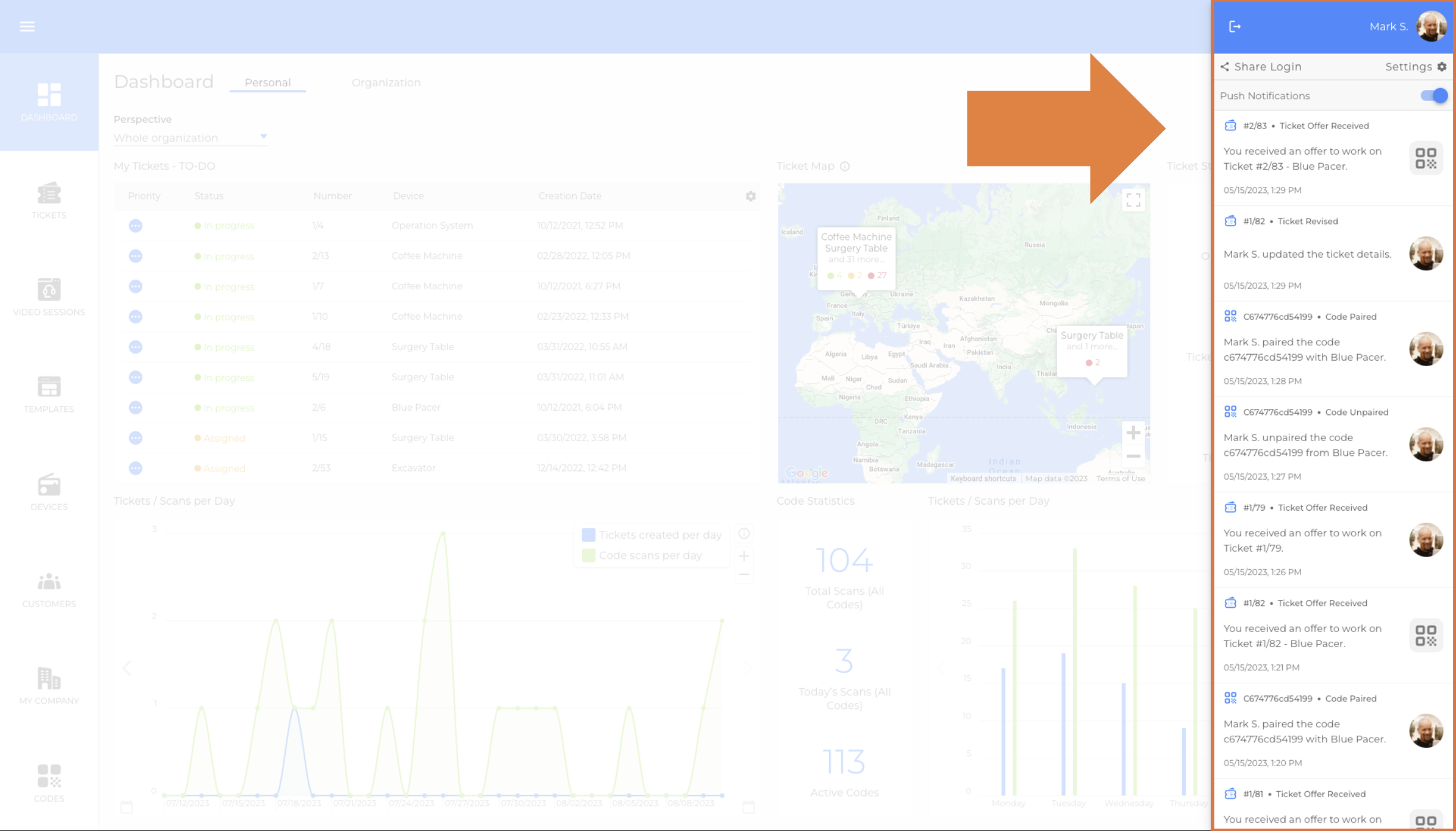
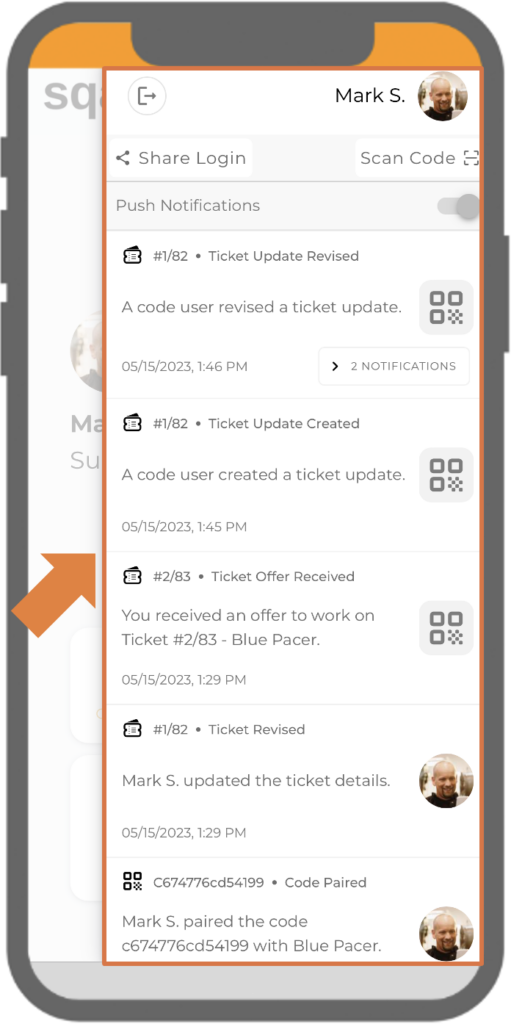
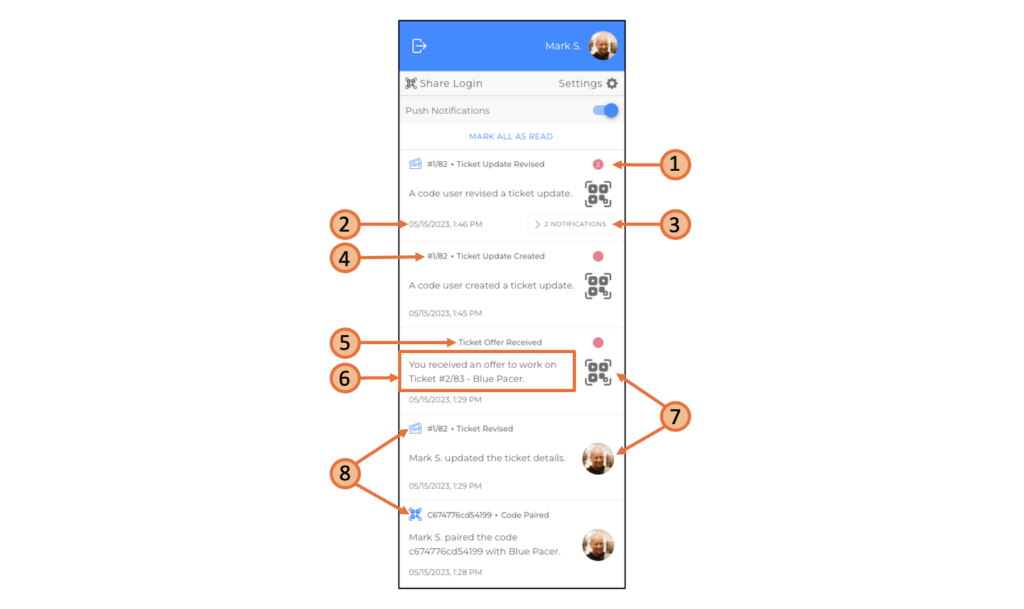
1. Red dot highlighting unread notifications
2. Date and time of the notification
3. Number of stacked notifications of the same type
4. Identification number of the ticket, video session or code
5. Title of the notification
6. Message
7. Profile picture of the user who triggered the notification
8. Icon which indicates whether the notification is about tickets, video sessions, or codes
Deleting Notifications:
- Individual Deletion: Each user can delete individual notifications directly from the notification drawer by clicking the three-dot menu on a specific notification and selecting Delete. This deletion only affects the user's view; however, if a code user deletes a notification, it will also be removed from the view of all other code users associated with that code.
- Bulk Deletion for Code Users:
- Select CODES from the side menu.
- Choose the specific code for which you want to delete notifications.
- Click DELETE NOTIFICATIONS to remove past notifications, making them no longer visible to code users (picture).
