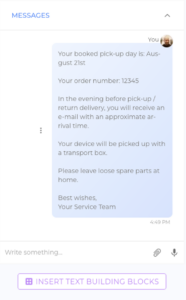Definition:
Text Building Blocks are predefined text elements, such as standard phrases or responses, created to streamline communication in the Messenger. These blocks can be selected, edited, and sent directly within tickets to facilitate efficient and consistent messaging.
Purpose:
Text Building Blocks reduce the time employees spend drafting repetitive messages by providing ready-to-use responses. They also ensure consistency and professionalism in customer communication.
Key Characteristics:
Availability:
- Accessible within the Messenger, located in the Ticket Details View.
- Requires the associated template for the device linked to the ticket to have the Building Blocks and Text modules active and populated with content.
Customization:
- Predefined text can be edited or completed before sending. For example, employees can fill in placeholders or add personalized details to gap texts.
Use Cases:
- Sending quick replies to frequently asked questions.
- Providing instructions or information that align with the organization's communication standards.
Key Benefits:
- Efficiency: Saves time by eliminating the need to repeatedly type common phrases or instructions.
- Consistency: Ensures standardized communication across all employees.
- Flexibility: Allows customization of messages to suit specific customer needs or cases.
-
Click INSERT TEXT BUILDING BLOCKS
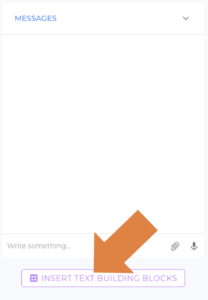
Note: This button is only available if the Assistant module and the Text submodule are active in the corresponding template.
-
Text Building Blocks Selection
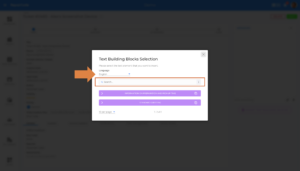
You can use the search bar to find the element you are looking for. If translations are available, you can use the drop-down menu to select the language you need.
-
Text Building Block Preview
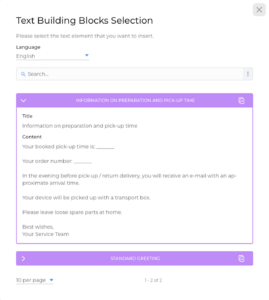
Click on an element to open it and see its contents.
-
Select a Text Building Block
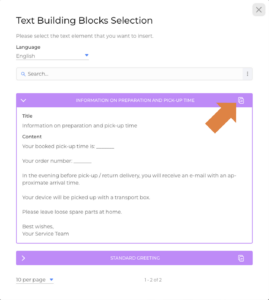
Click the icon in the upper right corner to select a text building block you want to send in the messenger.
-
Edit / Complete the Text (optional)
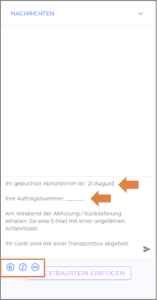
If you want, you can edit and complete the text and then send it.
-
Send Message