Add RepairCode to the home screen of your iPhone for:
- Quick and convenient access
- Push notifications, even when the browser is closed
-
Open the Application in your Browser
Go to www.app.repaircode.de, or scan a QR code that belongs to your platform.
-
Click "Share"
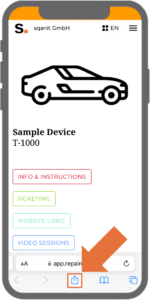
While viewing the website, tap the "share" icon in the menu bar.
-
Click "Add to Home Screen"
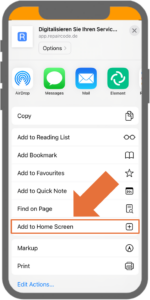
Scroll down the list of options, then click "Add to Home Screen".
If you don't see "Add to Home Screen", you can add it. Scroll down to the bottom of the list, tap "Edit Actions", then tap "Add to Home Screen". -
Enter a Name for the new Icon
Enter a name to be displayed under the new icon on your home screen, e.g., "RepairCode".
-
Add to Home Screen
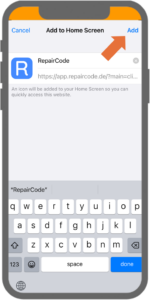
Click "Add".
-
RepairCode on your Home Screen
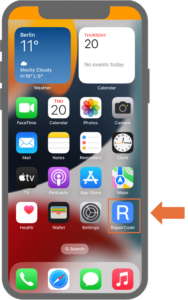
The new icon, which will bring you to the RepairCode application, is now available on your home screen.
-
Login
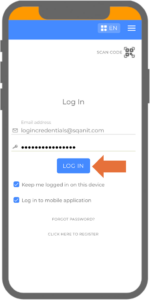
Click on the new RepairCode icon to open the application. You will be taken to the login screen. Enter your credentials and log in.
-
Push Notifications
After logging in, two pop-ups will appear, asking you to give permission for push notifications. One from RepairCode, the second one from your iPhone's operating system. If you wish to receive push notifications, accept them both.
-
Push Notifications Permission Request (RepairCode)
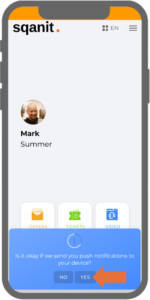
Click "Yes".
-
Push Notifications Permission Request (iOS)

Click "Allow".
-
Success!
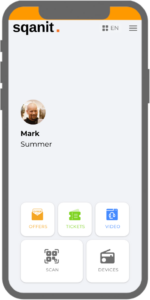
You have successfully added the RepairCode web app to your home screen. The next time you click on the icon, you will be automatically logged in and taken to your personal dashboard.
