Introduction
The AI module enables service providers to integrate LLM-powered chatbots into the platform, allowing users to interact with AI Assistants to find information quickly and complete tasks. This module serves as the foundation for creating and managing AI Assistants, which can be configured for various purposes.
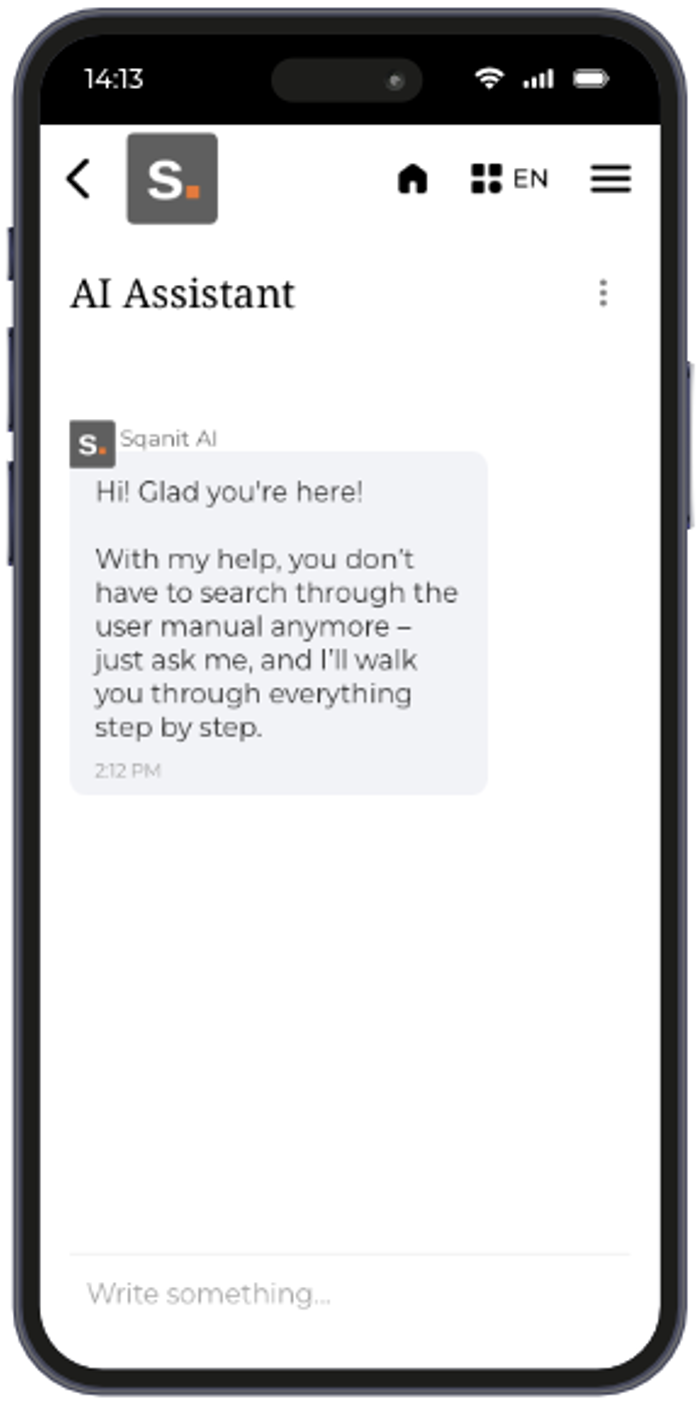
Purpose of the AI Module
The AI module provides structured, automated responses to user queries based on content provided by the service provider company. It is designed to enhance user experience and efficiency by delivering accurate information through conversational interaction.
Additionally, this module enables service providers to make user-friendly content available almost instantly. Instead of manually preparing complex content and integrating it into the platform, companies can simply upload their existing documents—such as manuals and other helpful information—directly to the AI Assistant and be ready to go.
API Key
To enable the AI functionality, an API Key must be entered at the company level.
Note: The API Key must be created externally on OpenAI. For detailed instructions on creating an API Key, refer to the article: How to Get an API Key (article). Ensure the API Key is active and correctly configured for the AI Assistant to function properly.
To enter the API Key, follow these steps:
- Select My Company from the side menu.
- Select the Settings tab.
- Locate the section titled OpenAI Settings.
- Enter your API Key.
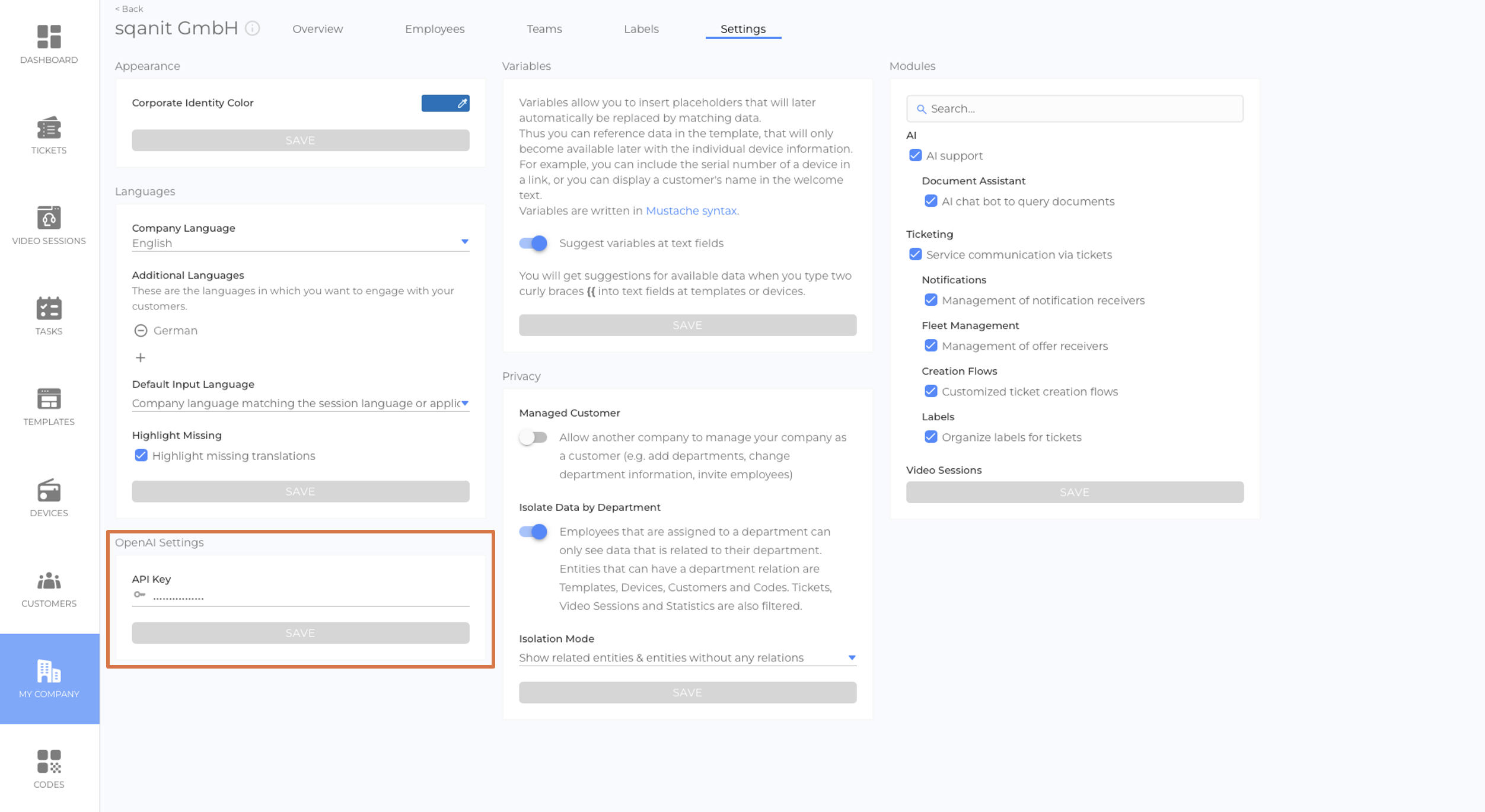
How to Edit AI Settings
Follow these steps to manage the AI Module settings:
- Select TEMPLATES from the side menu.
- Choose the template you want to edit.
- Navigate to the Modules tab.
- Select AI from the side menu.
- Enable or disable the submodule as needed. (picture)
Document Assistant (Submodule)
The Document Assistant is a chatbot-style AI Assistant that uses specific documents as data sources to answer user questions.
Key points:
- Multiple AI Assistants: You can create multiple AI Assistants, each configured with different prompts and documents. These assistants can be used for various purposes. (picture)
- Document Access: Multiple documents can be linked to a single AI Assistant.
- Internal AI Assistants: AI Assistants can be marked as “Internal”, making them accessible only to employees. (picture)
For detailed information about configuring and using the Document Assistant, see the article Document Assistant ("AI Assistant") (article).
