Introduction
The Document Assistant is a submodule of the AI Module that allows service providers to create chatbot-style AI Assistants configured with specific documents as data sources. This powerful tool enables companies to provide users with conversational access to structured information.
Service providers can create multiple AI Assistants, each configured with different prompts and documents to serve various purposes. For example, an AI Assistant can be designed to provide answers based on user manuals for specific devices, allowing users to “chat with the user manual”.
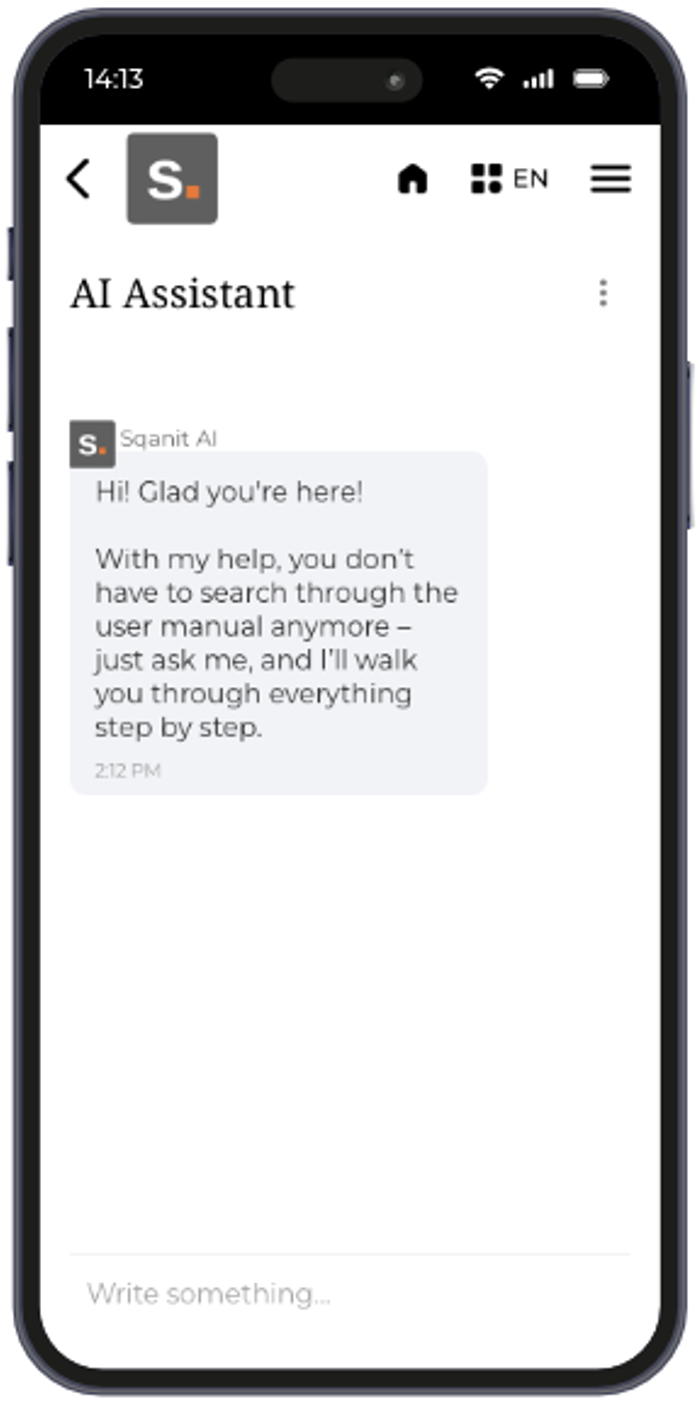
Purpose of the Document Assistant
The primary purpose of the Document Assistant is to enhance user experience and efficiency by delivering accurate information through conversational interaction.
Key Benefits:
- Providing targeted, automated responses to user queries based on uploaded documents.
- Allowing companies to make content accessible quickly without manually structuring pathways.
- Supporting various use cases by configuring AI Assistants for different purposes, such as troubleshooting, product guidance, or customer support.
- Eliminating the need to translate content. Even if the uploaded documents are only in English, the AI Assistant can respond to users in various languages.
Features
- Multiple AI Assistants: You can create multiple AI Assistants, each with different prompts and documents for various purposes. (picture)
- Document Access: Each AI Assistant can be linked to multiple documents.
- Internal AI Assistants: AI Assistants can be set to Internal, making them accessible only to employees. (picture)
- Access Points: Users can access AI Assistants in several ways:
- Via the Module Button: Providing direct access to AI Assistants. Old or past conversations can also be accessed here (picture).
- Via the Text Assistant: AI Assistants can be linked to action buttons. (picture)
- In the Back Office: Employees and Customer Login Users can access AI Assistants via the AI Conversations tab in the Device Details View. This tab allows users to start new chats with AI Assistants and access older conversations. (picture)
- Document Display: Users can access the documents that form the basis of the AI Assistant's knowledge (e.g., the user manual PDF) so they can read them directly. (picture)
- Conversation Management:
- Conversations can be set to Internal by employees to hide them from the public.
- All users can delete conversations to which they have access.
- Welcome Message: A Welcome Message can be configured to be displayed to users when they create a new conversation. This message can be used to introduce the AI Assistant and explain what it can be used for. (picture)
- Example: “Ask me anything about the user manual!”
- AI Prompt Configuration: Each AI Assistant can have a specific AI Prompt to ensure it behaves as desired and responds appropriately based on its intended purpose.
- Example: Provide step-by-step instructions when possible. If a user’s question is unclear, ask a clarifying question. If relevant, suggest matching articles, images, or videos. Never invent answers—only refer to existing resources.
Assistant Selection for AI Sessions
When starting a new AI session, users can select their preferred AI Assistant. This feature is available for code users, customers, and employees alike. The selection is made via a dropdown or selection window displayed at the start of a session. This allows each user to choose the most suitable assistant for their specific task – for example, for technical support, knowledge retrieval, or process assistance. Once selected, the session automatically launches with the chosen assistant, which handles all responses and instructions within the corresponding context.
When external content element URLs are used in the text assistant, invalid or unreachable addresses trigger a clear and specific error message.
The message indicates which URL is affected and explains why it could not be processed, making it easier to identify and correct incorrect inputs.
Creating an AI Assistant
Follow these steps to create an AI Assistant using the Document Assistant submodule:
- Select Templates from the side menu.
- Choose the Template you want to edit.
- Click the Modules tab.
- Select AI from the side menu.
- Enable the module and the submodule Document Assistant.
- Select the Document Assistant from the side menu.
- Click + New Assistant.
- Enter a Title. (Optional: Enter an AI Name and a Welcome Message).
- Click Save.
- Edit the newly created Assistant to add desired AI Avatar Picture and save (optional).
- Click + Add Element.
- Enter a Title and click Next.
- (Optional) Enter a Description.
- Upload documents, such as PDFs.
- Click Save.
Management for OpenAI Assistants
This feature allows users to create, update, and delete AI Assistants directly from the AI Assistant module settings, providing seamless management of OpenAI connections.
How It Works:
- Within each Document Assistant entity, a button labeled MANAGE OPENAI is available. (picture)
- When clicking on this button, a dropdown menu appears with the following options:
- Create: Create a new assistant on OpenAI. (picture)
- Update: Update an existing assistant on OpenAI. (picture)
- When to Use: If the results provided by the assistant have become poor or inaccurate, this may be due to changes or updates made by OpenAI. To reset the assistant to the latest version, click Update. This will fix the problem.
- Delete: Delete an assistant from OpenAI. (picture)
- When to Use: Deleting an assistant from OpenAI can be useful to reduce costs. For example, if a specific AI Assistant isn’t being used at the moment, it can be deleted. When it is needed again, the assistant can be quickly recreated via Create.
When a Document AI Assistant cannot be used due to incorrect or incomplete settings, a visible error message is displayed directly within the module configuration. This provides users with immediate feedback on why the assistant is inactive or unable to produce results. The improvement makes troubleshooting much easier, as issues (e.g., missing API connections, incomplete parameters, or inactive models) can be identified and resolved.
The AI Assistant additionally supports the OpenAI models GPT-4o-Mini, GPT-4.1, GPT-4.1-Mini, GPT-4.1-Nano and more. These models enhance the assistant’s performance and efficiency, allowing for faster and more context-aware responses. Depending on the use case, the system automatically selects the most suitable model – for example, for complex analysis or lightweight processing tasks.
Good to Know
- Multiple AI Assistants can be configured for different purposes by using different prompts and documents.
- Make sure the API Key is active and correctly configured for the AI Assistant to function properly. (article)
- Uploaded documents should be well-structured for optimal results.
- Conversations can be accessed and managed by different users depending on their access rights.
