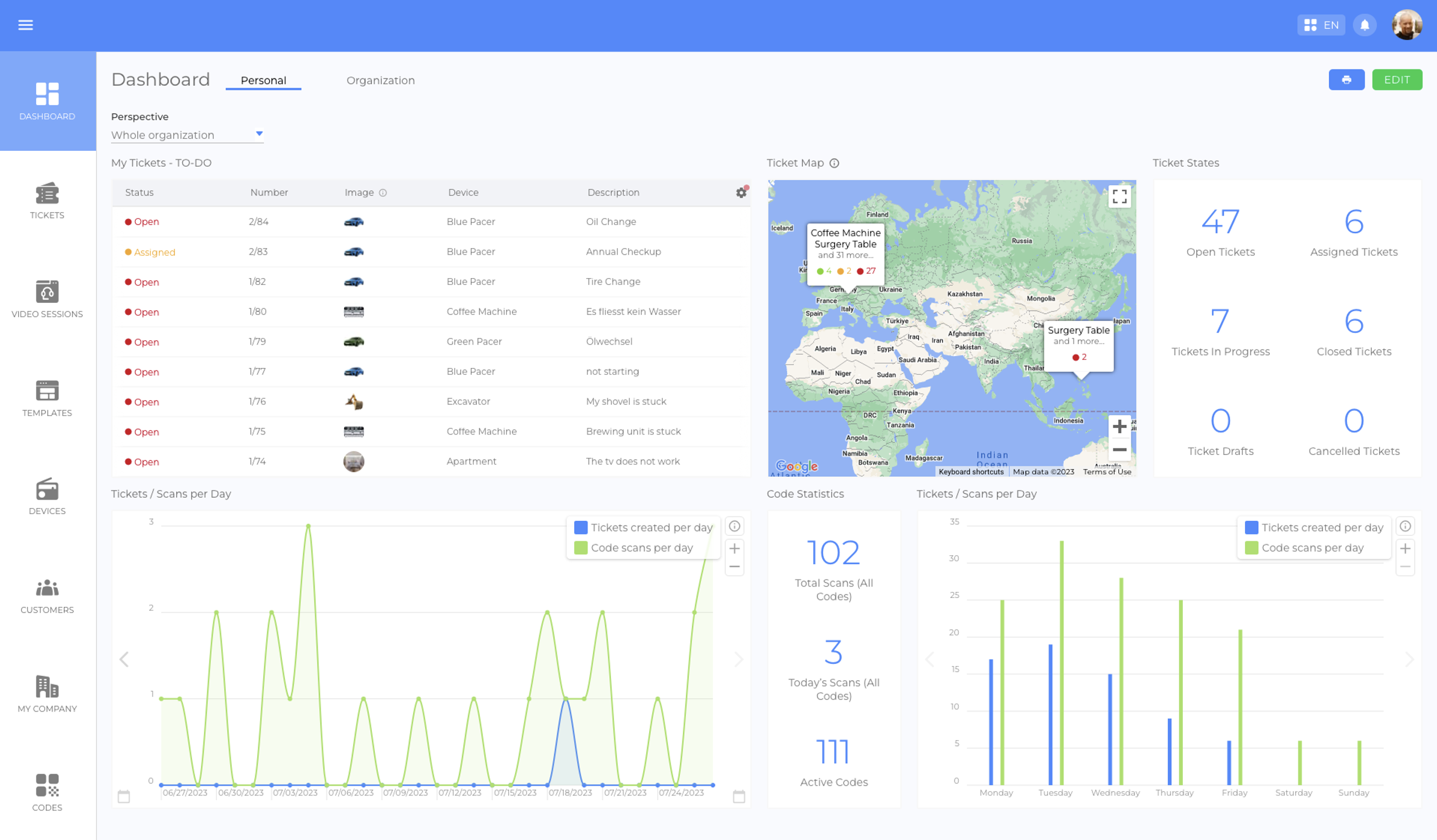
What is the Back Office?
The platform basically consists of two parts: The back office and the mobile application. However, there are slightly modified versions for both parts, optimized either for service provider employees or for end users.
While the mobile application is the end-user facing side created for convenient access to information and support, the back-office is the counterpart that allows platform operators to design, control and monitor their platforms, and to process service cases. In other words, the back office is the "heart and brain" of the platform.
Note: In order to access the back office, users must have an account that allows them to log in to the platform.
Application Versions Overview
| Back Office | Back Office | Mobile Application | Mobile Application | Mobile Application | |
|---|---|---|---|---|---|
| Version | Employee Login (picture) | Customer Login (picture) | Public (picture) | Employee Login (picture) | Customer Login (picture) |
| Users | Employees of the platform operator | Employees of a corporate customer | Anyone with access to a code URL | Employees of the platform operator | Employees of a corporate customer |
| Access via | Login | Login | Code URL (e.g., scanning of a QR code) | Login | Login |
| Access to | - Full version of the back office (all available modules) - All entities of the platform operator (templates, devices, customers, etc.)* - All service cases of the platform operator (tickets & video sessions)* | - Slimmed-down version without the "Templates" module - All devices, tickets and video sessions assigned to a corporate customer account | - Information and functionalities associated with a single digital twin, e.g., device-specific tickets and video sessions. Note: The content of other twins can only be accessed if the corresponding code URL is available. | - Mobile dashboard with quick access to all tickets, video sessions and devices* | - Mobile dashboard with quick access to all tickets, video sessions and devices assigned to a customer account |
| Main Functions | - Administration of the platform - Content creation - Asset management - Service case processing - Monitoring - Statistics | - Access to information - Service case creation (Tickets & Video Sessions) - Asset management - Monitoring - Statistics | - Access to information - Service case creation (Tickets & Video Sessions) | - Service case processing while on-the-go | - Access to information - Service case creation (Tickets & Video Sessions) |
| User interface designed for | Computers (Laptops, PCs) | Computers (Laptops, PCs) | Mobile Devices (Smartphones, Tablets) | Mobile Devices (Smartphones, Tablets) | Mobile Devices (Smartphones, Tablets) |
Employee Login
In order for employees to log in to the back office (or mobile application), they must first be invited by an administrator to receive an email with their login credentials. For more details, please read the article "How to add new Employees" (article).
Customer Login
The customer versions of the back office and the mobile application are slimmed-down versions optimized for end-users. In order for customers to log in to the back office (or mobile application), they must first be invited by an administrator or moderator to receive an email with their login credentials. For more details, please read the article "Customer Login" (article).
The Structure
The Topbar
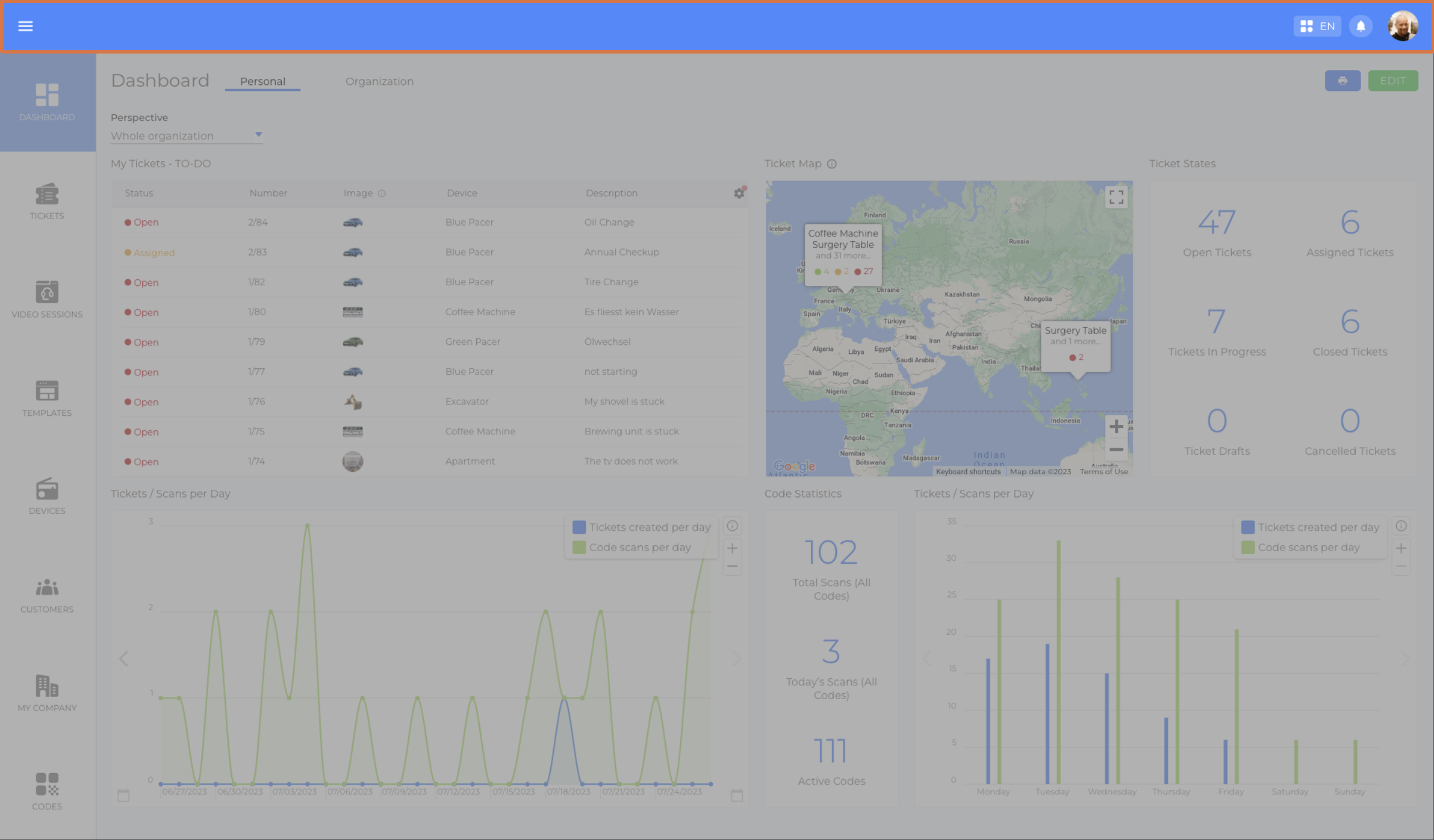
The elements of the topbar include:
| Element | Functions |
|---|---|
| Burger Menu Button (picture) | - Show or hide the side menu |
| Topbar Menu Button (picture)(picture) | - Gives option to change the application language - Gives access to the Knowledge Center - Gives access to the latest release notes - Displays of the current software version - Gives option to write an email with feedback to sqanit - Gives access to legal information Changing the application language Access to the Knowledge Center Access to the latest release notes Display of the current software version Feedback to sqanit Access to legal information |
| Notification Bell (picture) | - Displays the amount of unread notifications - Opens the notification drawer |
| Profile Picture (picture) | - Displays the profile picture of the currently logged in account - Redirects users to their personal account settings (click twice) |
The Notification Drawer
The elements of the notification drawer include:
| Element | Functions |
|---|---|
| Logout Button (picture) | - Log out |
| Name and Profile Picture (picture) | - Displays the name and profile picture of the currently logged in account - Redirects users to their personal account settings |
| Share Login Button (picture) | - Displays a QR code that transmits the credentials of the currently logged in account to any mobile device that scans the code |
| Settings Button (picture) | - Redirects users to their personal account settings |
| Push Notifications Toggle Button (picture) | - Allows to enable/disable push notifications |
| List of Notifications (picture) | - All received notifications are listed in chronological order - Notifications can be clicked to go to the corresponding events |
The Side Menu
The side menu allows navigation between the main functional areas of the application:
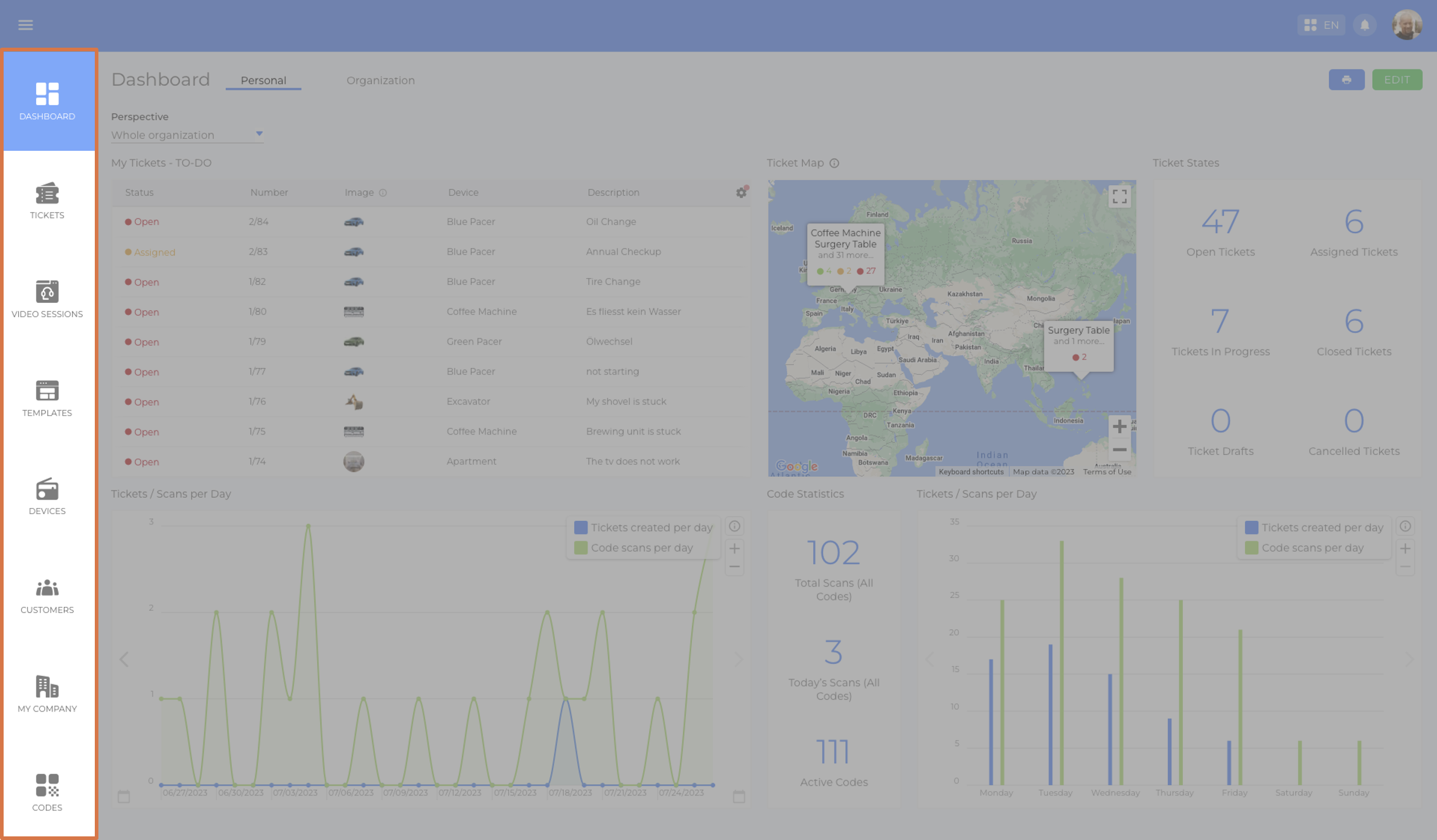
The Functions
The back office allows you to fulfill many functions, including:
- Configuration of the company settings
- Management of employees and teams
- Management of customers
- Content creation (for the mobile application)
- Management of devices (asset management)
- Processing of service cases (tickets & video sessions)
- Monitoring of processes
- Viewing of statistics
The following table provides a brief overview of the functional areas and what you can expect to find in each.
| Functional Area | Functions |
|---|---|
| Dashboard (article) | - Starting point for users after login - Display of upcoming tasks, e.g., open ticket offers - Display of data and statistics |
| Tickets (article) | - List of all tickets* - Creation of new tickets - Access to individual tickets - User interface for the processing of service cases (tickets) |
| Video Sessions (article) | - List of all video sessions* - Creation of new video sessions - Access to individual video sessions - User interface for the processing of service cases (video sessions) |
| Templates (article) | - List of all templates* - Creation of new templates (= main area for content creation) - Access to individual templates - Template-specific statistics |
| Devices (article) | - List of all devices* - Creation of new devices - Access to individual devices and device-specific information - Device-specific statistics |
| Customers (article) | - List of all customers* - Creation of new customers - Access to individual customers and customer-specific information - Customer-specific statistics |
| My Company (article) | - Information about the company and its departments - List of all employees - Creation of new employees - Access to individual employees and employee-specific information - Creation and configuration of meta teams and teams - Company settings |
| Codes (article) | - List of all codes* - Creation of new codes - Access to individual codes, code-specific information and settings - Configurator for the appearance of the QR-codes |
