How to Get There
- Select VIDEO SESSIONS from the side menu.
- Click on a video session from the list to open its details view.
Introduction
The Video Session Details View provides comprehensive information about a specific video session. Employees can review session details, manage visibility settings, view linked tickets, and communicate with code users by starting or reopening video sessions.
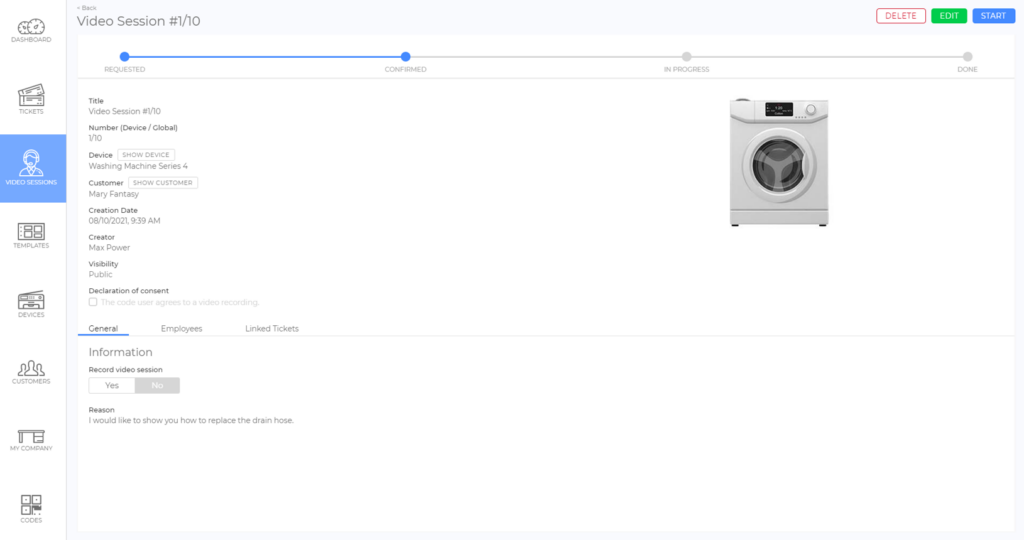
Key Sections of the Video Session Details View
Video Session Visibility
- Internal: Only employees can see the video session.
- Use Case: This setting is ideal when video sessions need to be hidden from code users at a later point in time. For example, in cases where the device is shared among multiple users, and confidentiality is required for individual sessions (e.g., hotel room).
- Public: Both employees and code users can see the video session.
How to Change Visibility:
- Click EDIT in the top-right corner.
- Select the desired visibility status.
- Click SAVE to apply changes.
General Tab
The General Tab displays all essential information about the video session, such as:
- Creation details.
- Participants.
- Session status.
- Any screenshots or recordings made during the video session.
This tab serves as the primary reference point for session-related details and helps ensure all relevant data is easily accessible.
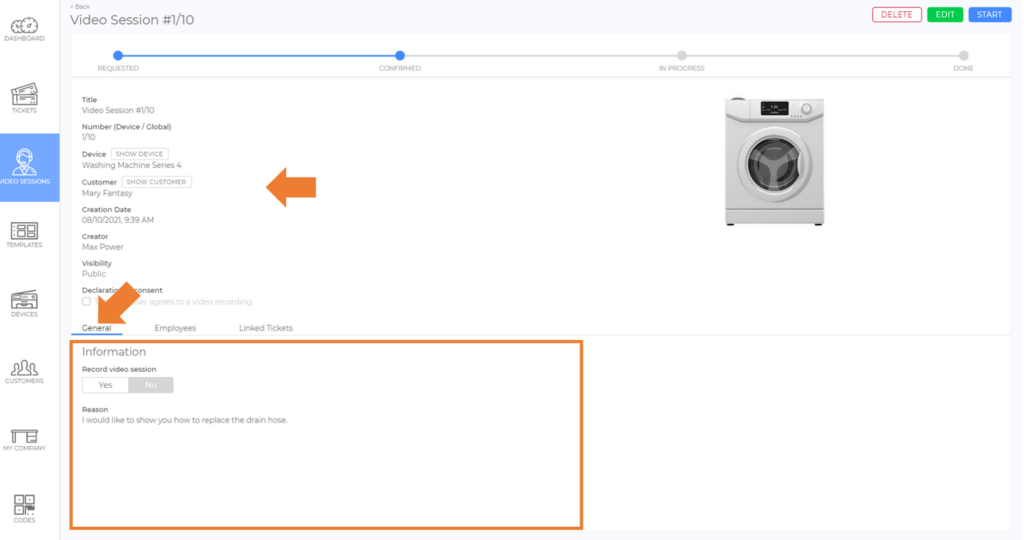
Employees Tab
The Employees Tab provides a list of all employees involved in the session. It includes details such as:
- Employees who received a request.
- Employees currently responsible for the session.
Administrator/Moderator Actions:
- Assign yourself as responsible for the session directly from this tab.
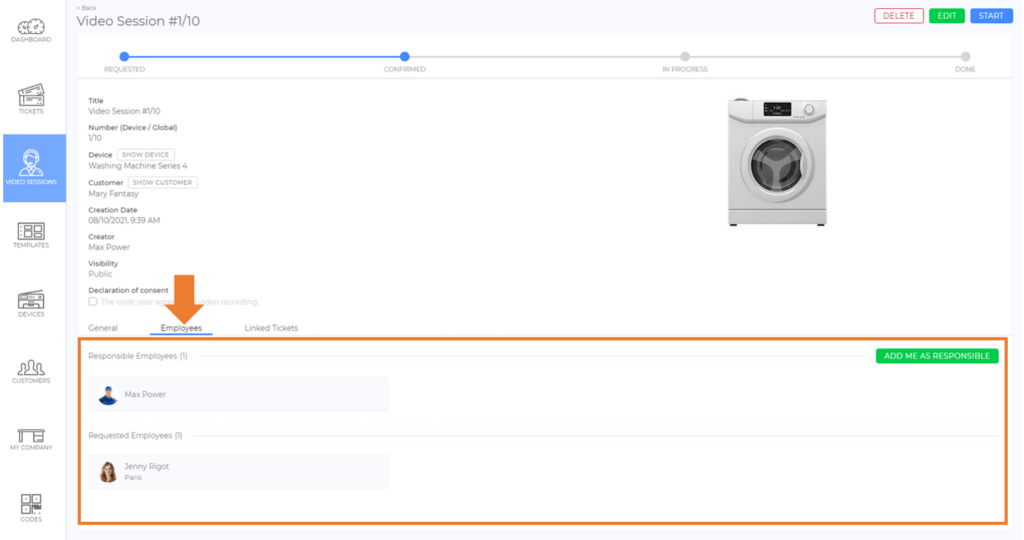
Linked Tickets Tab
The Linked Tickets Tab enables employees to manage tickets associated with the video session. By linking video sessions to related tickets, it helps build a comprehensive digital service history for the device, making it easier to understand and review service cases later.
Key Features:
- View Linked Tickets: Select any ticket from the list to open it.
- Create New Tickets: Generate new tickets directly from this tab.
- Link Additional Tickets: Add tickets to the session as needed.
- Unlink Tickets: Remove existing links between tickets and the session.
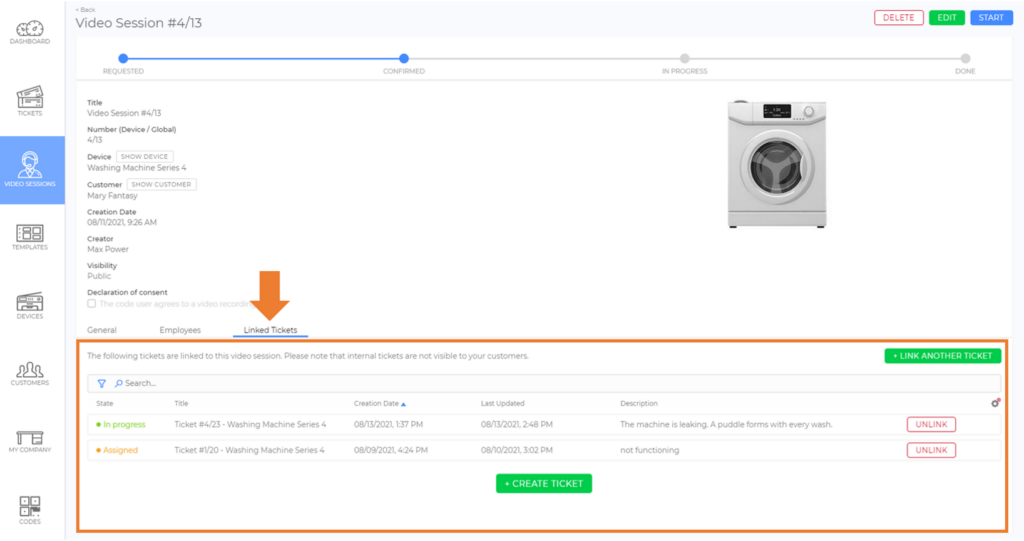
Good to Know
- Employees can only manage video sessions if they are assigned or responsible for the session.
- Linked tickets streamline service workflows by connecting relevant information and updates to the session.
