Introduction
The Employee Details View provides a centralized overview of an employee's profile, including personal information, role assignment, team memberships, and account settings.
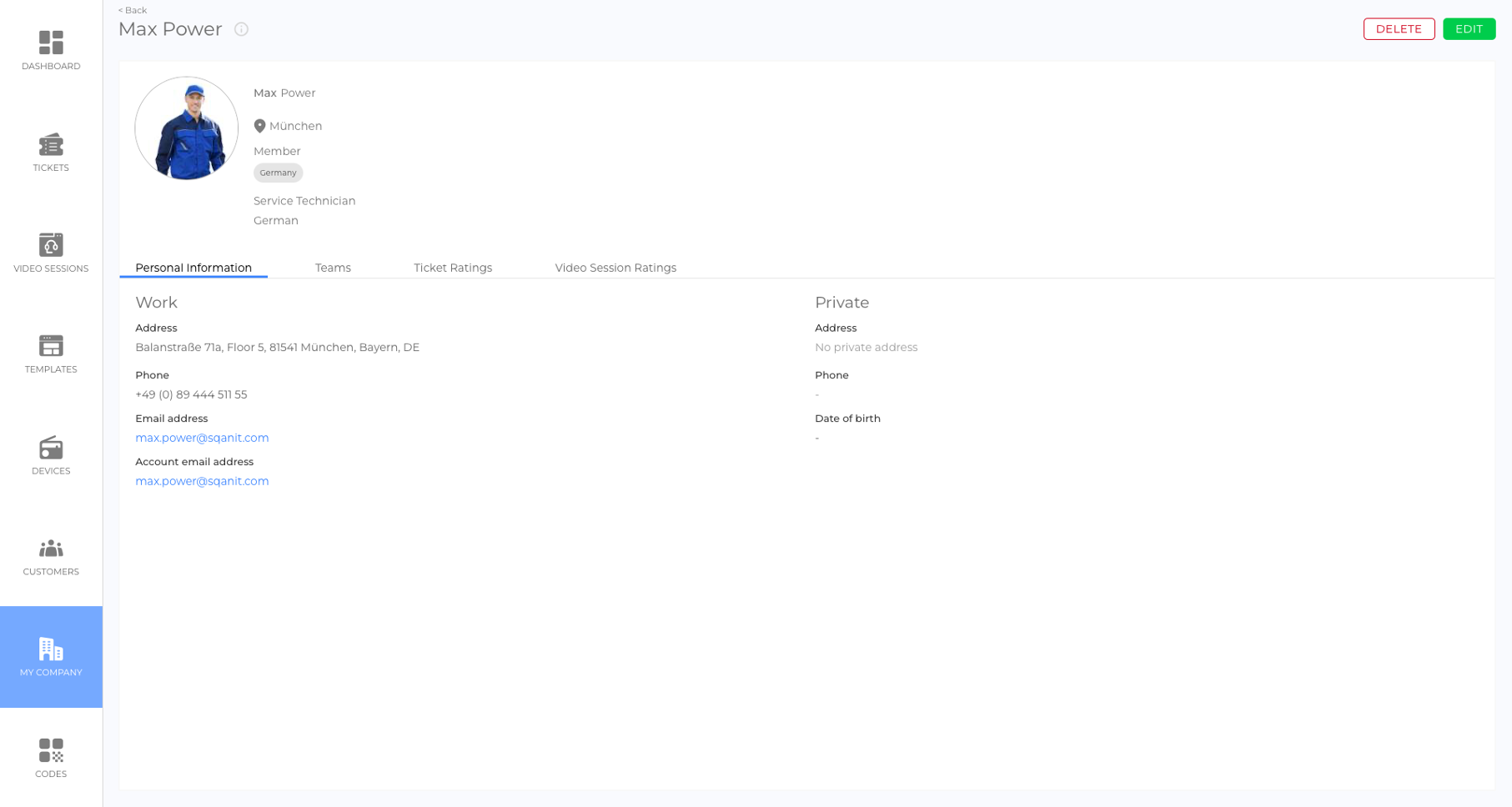
How to Access the Employee Details View
Access Any Employee’s Details
- Navigate to MEINE FIRMA in the side menu.
- Click on the Employees Tab.
- Select the desired employee from the list.
Access Personal Account Settings
Option 1: Navigate via the Employees Tab
- Select your own employee profile from the list.
Option 2: Navigate via the Profile Picture
- Click on your profile picture in the top-right corner of the application to open the notifications drawer.
- Click on your profile picture again to open the Personal Account Settings.
Tabs and Functionalities in the Employee Details View
Personal Information
Note: Only administrators or the employee themselves can make changes to this section.
| Field | Description |
|---|---|
| First Name / Last Name | The employee’s name. |
| Role | Defines the employee’s permissions and limitations. For details, read the article Employee Roles (article). |
| Departments | Lists the departments the employee is assigned to. If Department Isolation is enabled, this impacts access to entities. Read more in Department Isolation (article). |
| Job Title | Free-text field to indicate the employee’s position. Does not affect permissions. Used for workforce organization. |
| User Language | The preferred language for email notifications (if a translation exists). This does not change the application language. |
| Work Address | The employee’s workplace address. |
| Private Address | The employee’s home address. |
| Work Phone | Work contact number. |
| Private Phone | Private contact number. |
| Date of Birth | The employee’s date of birth. |
| Email Address | The primary contact email used for invitations. Can be different from the login email. |
| Account Email Address | The email used to log in. Only the employee can change this after the first login. Administrators can reset it by deleting and re-inviting the account (picture). |
Settings
Note: This tab is only visible to the account owner.
| Field | Description |
|---|---|
| Change Password | Allows employees to change their login password. |
| Passkeys | Allows employees to create passkeys. |
| Change Language | Adjusts the preferred user language for notifications. |
| Change Account Email Address | Updates the login email address. |
| Delete Account? | Deletes the employee account. |
| Notifications | Allows users to enable/disable notification channels. |
| User Interface | Users can disable the app preview in module settings (for Templates & Devices) to improve performance. |
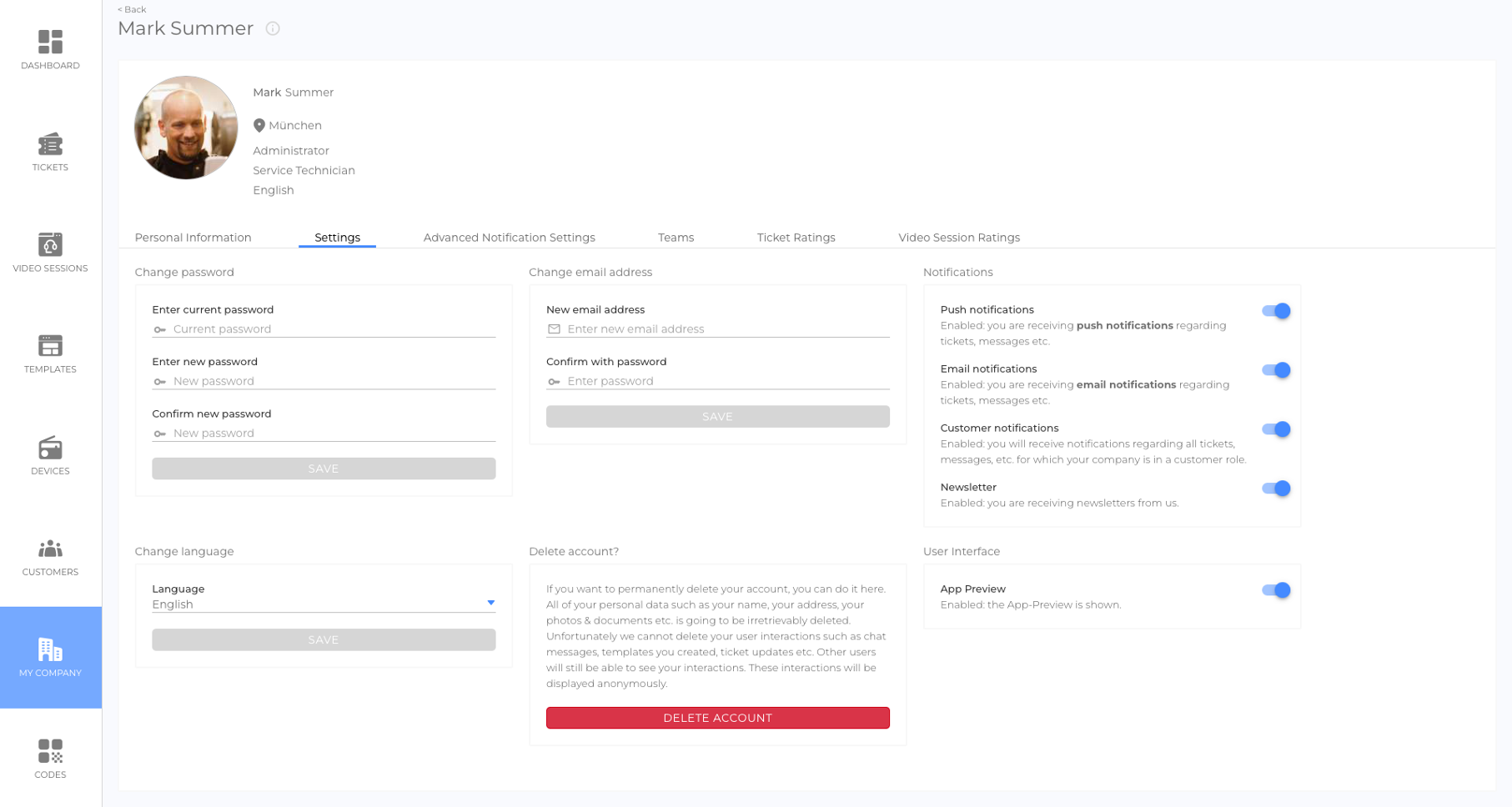
Advanced Notification Settings
Employees can customize how they receive notifications for different events. They can:
- Select notification channels (browser, push, email).
- Adjust the sending strategy (e.g., first successful channel).
For detailed instructions, read Advanced Notification Settings (article).
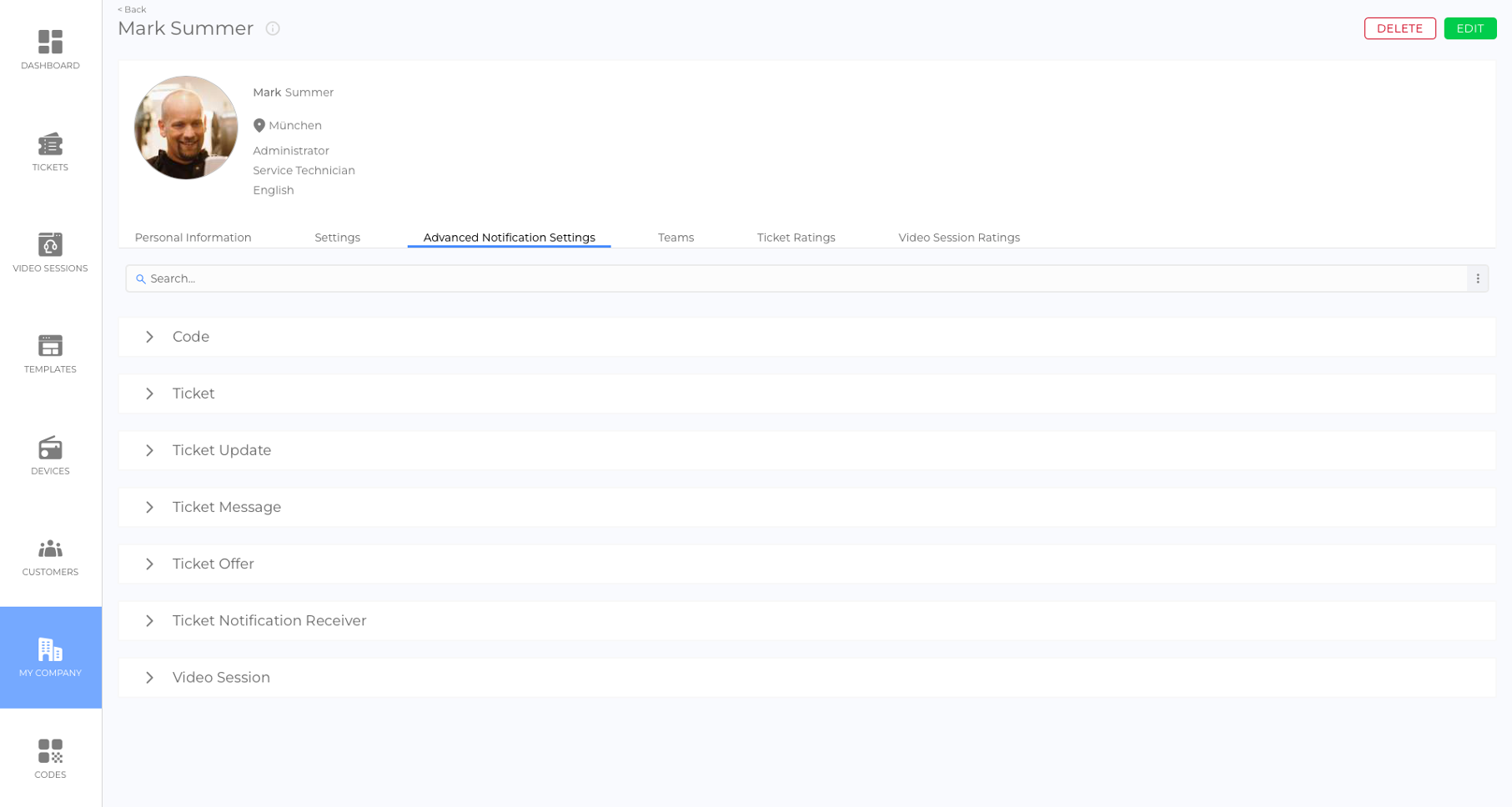
Teams
- Displays all team assignments of the employee.
- Administrators and moderators can add or remove team assignments.
- For more information, read the article Meta Teams (article).
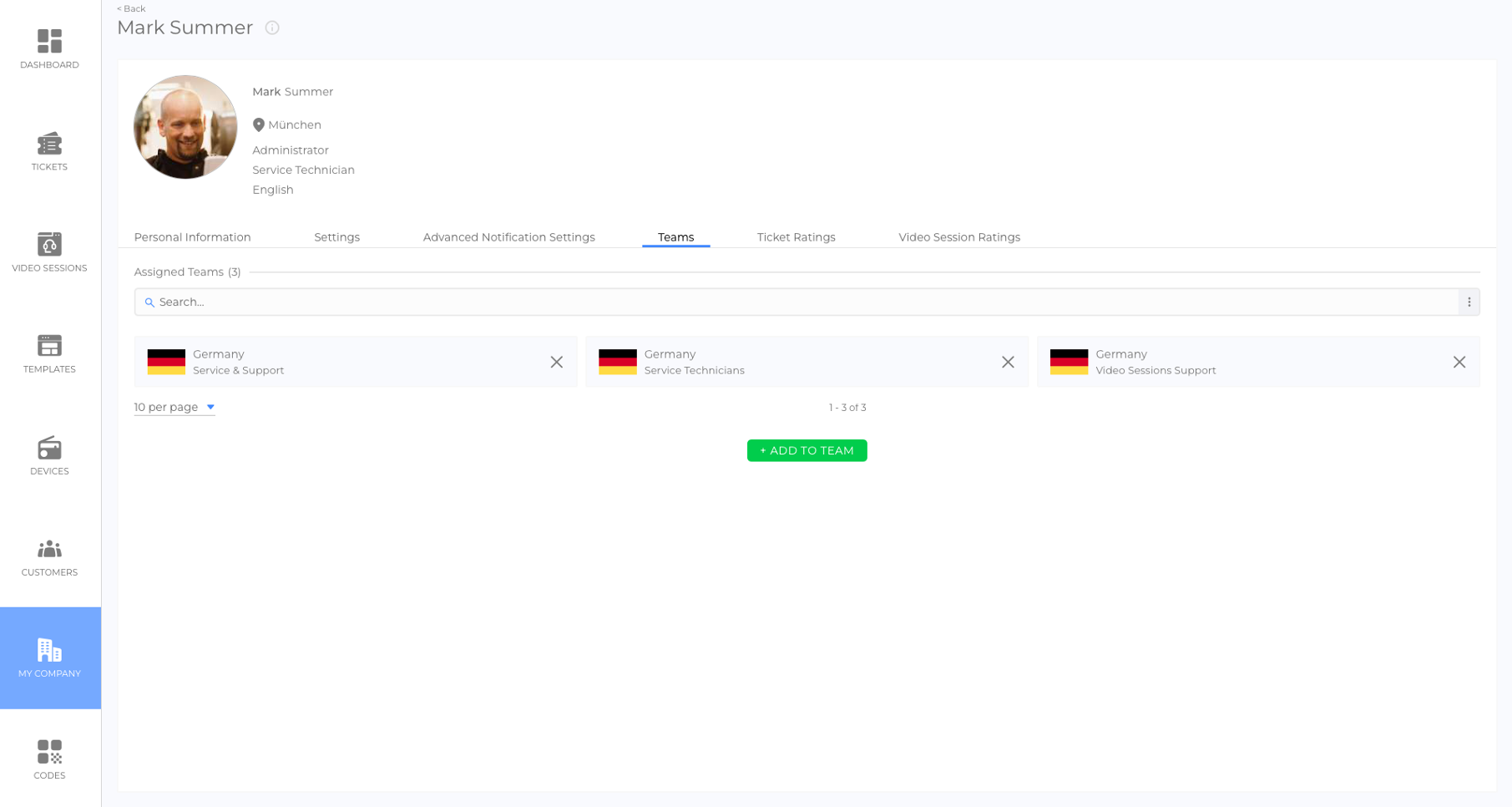
Ticket Ratings
This tab lists all rated tickets that the employee has worked on.
Video Session Ratings
This tab lists all rated video sessions that the employee has participated in.
Good to Know
- Administrators can manage employee roles, teams, and department assignments.
- Employees can only edit their own personal information and account settings.
- Changes to department assignments impact access if Department Isolation is enabled.
- Notification preferences can be fully customized for each event.
