Introduction
The Customer Team Mapping functionality allows service providers to assign specific teams within Meta Teams to customers. This ensures that service requests directed at Meta Teams are automatically routed to the correct team based on the customer, improving efficiency and response times (Smart Routing).
Note: This function requires that the relevant Meta Teams have been added to the corresponding groups in the Notification and Fleet Management modules. For more details, refer to the article Meta Teams (article).
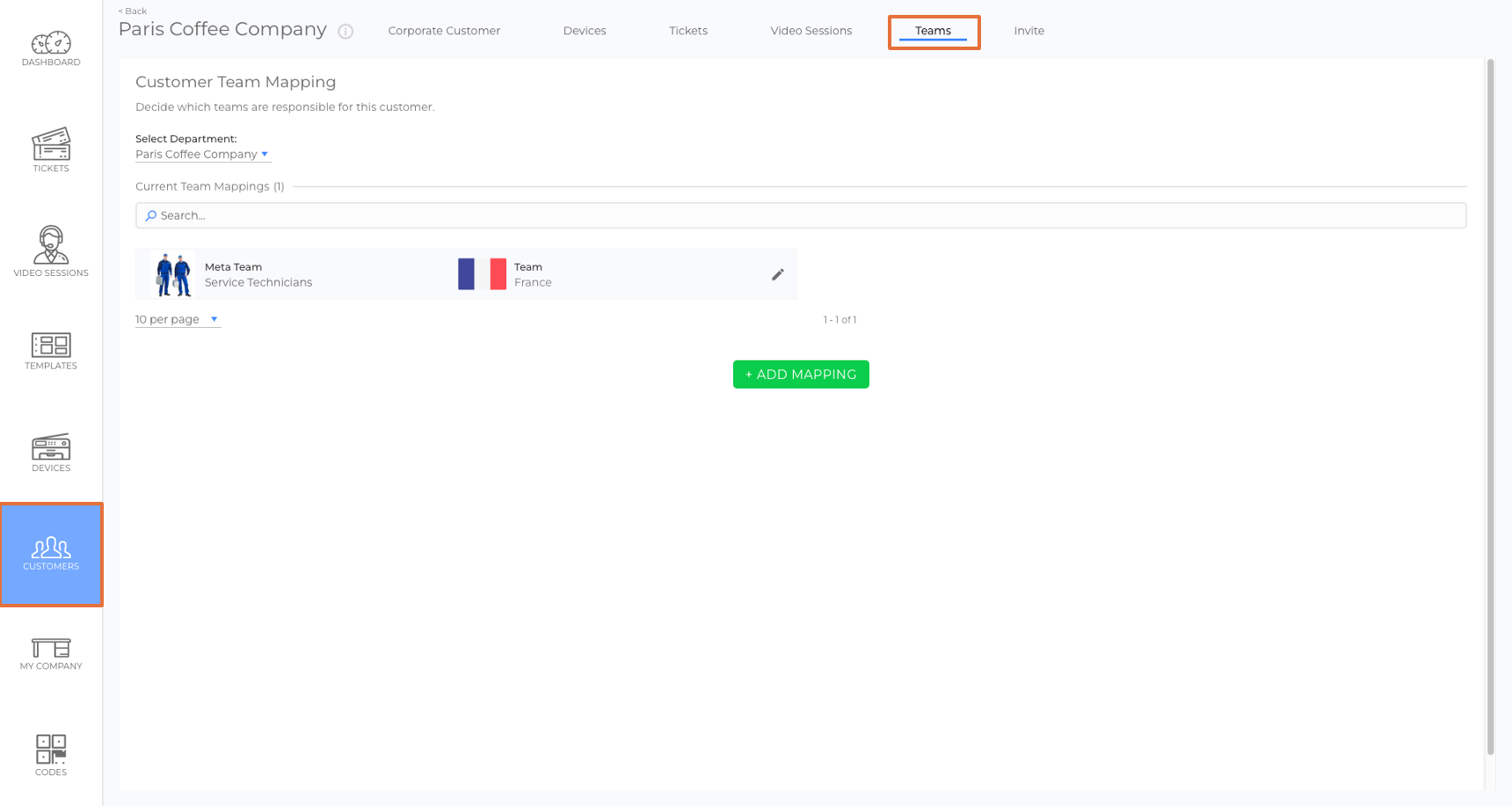
How Customer Team Mapping Works
- Each customer can have one team assigned per Meta Team.
- When a customer creates a service request that is directed at a Meta Team, it is automatically routed to the assigned team.
- If no team mapping exists, the system notifies the default team of the Meta Team.
- For Corporate Customers with Departments, team mappings must be assigned per department.
How to Create a Customer Team Mapping
- Navigate to CUSTOMERS in the side menu.
- Select the customer you want to configure.
- Open the Team Mappings Tab.
- (For corporate customers with departments) Use the drop-down menu to select the department.
- Click + ADD MAPPING (picture).
- Select a Meta Team (picture).
- A drop-down menu appears. Select the team responsible for this customer (picture).
- Click the checkmark to save the changes (picture).
- Click DONE (picture).
Once saved, the selected team will receive service requests from this customer.
Good to Know
- Smart Routing: Service requests from customers with team mappings are always routed to their assigned team within the relevant Meta Team.
- Fallback Behavior: If no mapping exists, the default team of the Meta Team is notified instead.
- Department-Specific Assignments: Corporate customers can have different teams assigned per department, ensuring more precise service distribution.
Was this article helpful?
YesNo
