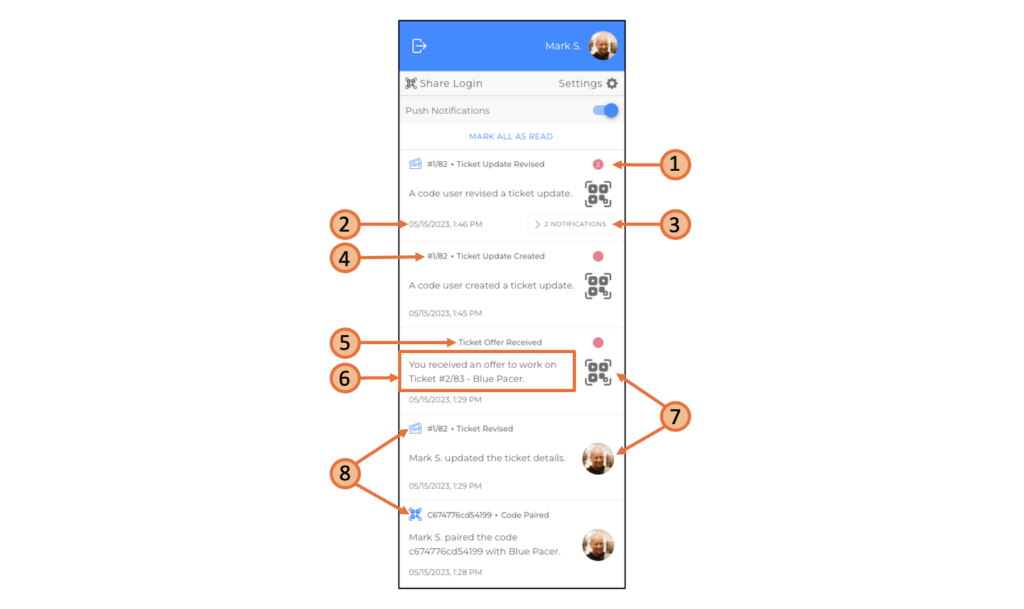
Types of Notification Channels
Notifications can be received via multiple different channels.
| Browser Notifications | |
|---|---|
| Description | Notifications that are received within the application. The notification bell indicates when there are new notifications (picture). A click on the bell opens the notification drawer (picture), in which all notifications are listed chronologically. When you click on a notification, you are automatically redirected to the event that triggered it, such as a new ticket. |
| Appearance | Back Office (picture), Mobile (picture) 1. Red dot highlighting unread notifications 2. Date and time of the notification 3. Number of stacked notifications of the same type 4. Identification number of the ticket, video session or code 5. Title of the notification 6. Message 7. Profile picture of the user who triggered the notification 8. Icon which indicates whether the notification is about tickets, video sessions, or codes |
| Important Notes | Browser notifications cannot be deactivated. |
| Websocket Notifications | Notifications that appear in the style of a push notification (video). However, they can only be received if the browser is open. Note: Safari additionally requires the application to be running in the background (picture). |
| Push Notifications | |
|---|---|
| Description | Notifications which appear on the lock screen of mobile devices and, depending on the browser used, at the top or bottom of desktop screens. These short messages can be received even when the application or browser is not open. |
| Appearance | Back Office (video), Mobile (picture) |
| Important Notes | - Code users only receive push notifications for tickets / video sessions for which they are registered as notification receivers (picture). - Not supported by all operating systems and browsers. For iOS devices, a link to the platform must be installed on the home screen for push notifications to work (article). |
| App Notifications | |
|---|---|
| Description | Push notifications that are received via the native app downloaded from the app store. These notifications are an alternative for users who can't receive push notifications via their browsers. |
| Appearance | Mobile (picture) |
| Important Notes | - Only for users of the native app. - No different from push notifications. - The support for the native application will be discontinued in the near future. |
| Email Notifications | |
|---|---|
| Description | Notifications, which are received via email. They contain a link that redirects users automatically to the event that triggered the notification. |
| Appearance | (picture) |
| Important Notes | - Employees receive email notifications on their account email address. - Code users only receive email notifications for tickets / video sessions for which they are registered as notification receivers (picture)(picture). - The language (application language) used in the notification is determined for employees by their personal account settings (picture) and for code users by the language that was used during the creation of the ticket/video session (picture). |
Activating/Deactivating Notification Channels
Notification channels can be deactivated. The result is that certain types of notification are no longer sent, regardless of the settings specified in the advanced notification settings.
| Browser Notifications | Browser notifications cannot be deactivated. |
| Push Notifications & App Notifications | To activate/deactivate, use the toggle button in the notification drawer (picture) or the toggle button in the personal account settings (picture). Both buttons have the same function. |
| Email Notifications | To activate/deactivate, use the toggle button in the personal account settings (picture) |
Advanced Notification Settings
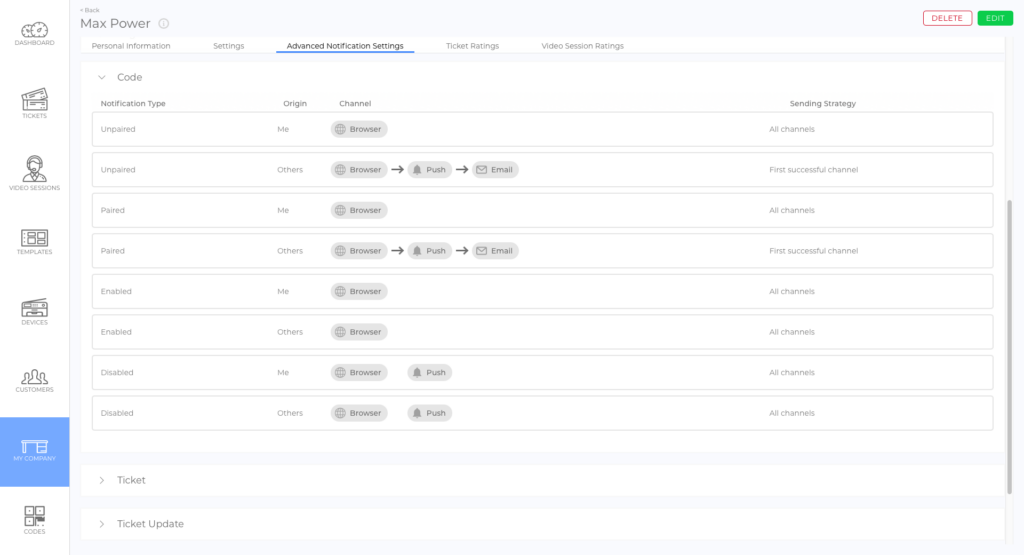
In the Advanced Notification Settings, the used channels and the sending strategy for each notification event can be defined individually. Thus, users can define how they want to be notified according to their personal needs and preferences.
For more information, see the article "Advanced Notification Settings" (article).
Notifications for Code Users
| Signing up for Notifications | During each creation process, code users can be asked if they would like to receive email and/or push notifications about the ticket or video session request they are creating (picture). Also, employees can sign up code users for email notifications (picture). Note: Notification subscriptions are only valid for individual tickets and video sessions. In other words, code users will only receive notifications for the tickets and video sessions they have specifically signed up for. |
| Platform Access (Access Token) | Email notifications allow code users to access the platform without having to scan a code. This means that users can see the platform content on any mobile device or computer from which they can view such a notification, even if the email has been forwarded. The access authorization is controlled via tokens that are embedded in the URLs, which are sent with every notification. Every token is valid for up to 14 days after the notification has been created. Note: Access rights can be revoked before the 14 days have expired via the code settings. To learn how to do that, please read the article "The Codes Tab" (article). |
Notifications for Employees
Ticket and Video Session Notifications
In general, the submodule settings of each template determine which employees should receive notifications. However, employees are also notification receivers for all tickets or video sessions they have created themselves, regardless of the respective submodule settings.
| Fleet Management (Submodule of Ticketing) | "Offer Receivers" They receive notifications about new ticket offers, as well as ongoing service cases in which they are involved. For more information, please read the article "Fleet Management" (article). |
| Notifications (Submodule of Ticketing) | "Notification Receivers" Employees with a supervising function. They receive notifications that keep them up to date on all tickets. For more information, please read the article "Notifications (Ticketing)" (article). |
| Notifications (Submodule of Video Sessions) | "Call Participants" Employees dedicated to having video calls with code users. They receive notifications of video session requests and incoming direct calls. For more information, please read the article "Video Sessions" (article). |
Code Notifications
Code notifications, such as "Code XYZ has been paired" or "Code XYZ has been deactivated" are sent to all employees with the role of administrator or moderator.
Notifications for Customers
By default, users with a customer login (article) receive all notifications about the codes, devices, tickets, video sessions, etc. for which their organization is in the role of the customer. This feature can be turned on/off in each user's personal settings (picture).
