Introduction
The Ratings feature allows code users and customers to provide feedback on their service experience by rating tickets and video sessions. This feedback helps service providers improve service quality by identifying strengths and areas for improvement.
What Can Be Rated?
Code users and customers can submit ratings for:
- Tickets
- Video Sessions
Ratings are collected when the status of a ticket or video session is changed to DONE.
What Do Ratings Look Like?
Code users are prompted to rate their experience using a 5-point linear rating scale represented by smiley faces (picture).
Additionally, users have the option to add a comment to provide more details about their service experience.
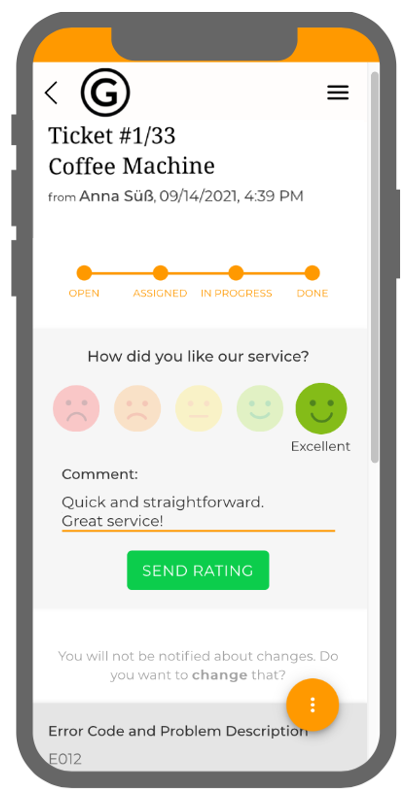
Activating the Rating Feature
Only Administrators and Content Creators can enable the rating feature.
The rating feature is template-specific, meaning it must be activated for each template individually.
Ticket ratings and video session ratings are separate settings. This means service providers can choose to activate only ticket ratings, only video session ratings, or both.
How to Activate the Rating Feature
- Select TEMPLATES from the side menu.
- Choose the template where you want to activate ratings.
- Open the Modules tab.
- Select Ticketing or Video Sessions from the side menu.
- Click EDIT.
- Enable the rating feature by checking the box next to "Rating" (picture).
- Click SAVE.
Once activated, users will be prompted to rate tickets and/or video sessions when their status is changed to DONE.
Viewing Ratings in the Back Office
- Ratings can be displayed in ticket and video session lists.
- Sorting and filtering options allow employees to analyze ratings efficiently.
How to Display Ratings in Lists:
- Select Tickets or Video Sessions from the side menu.
- Use the column settings to add the Rating column.
- Apply filters or sorting to find specific ratings.
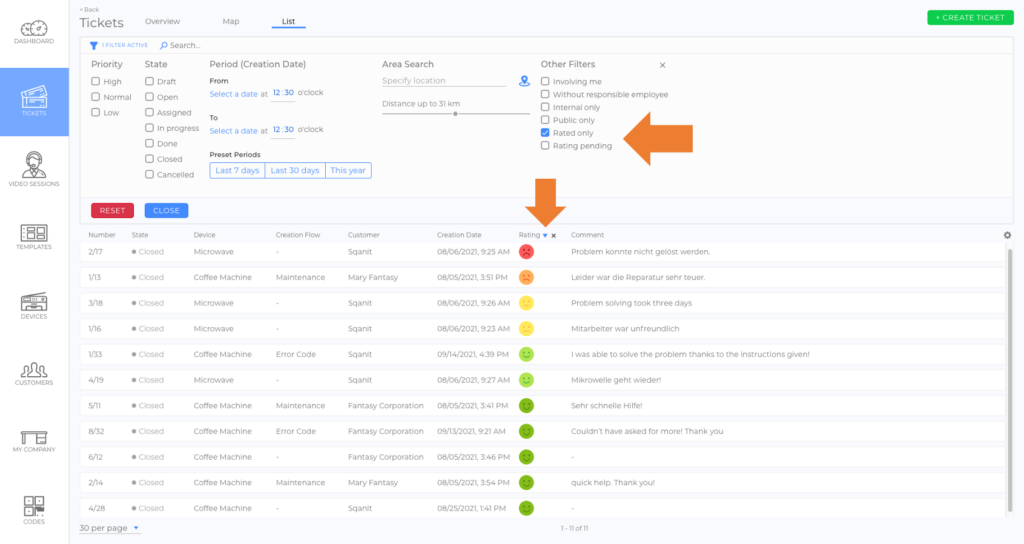
Displaying Ratings in the Dashboard
Ratings can also be displayed in the Dashboard using a List Widget.
Available Predefined Widgets:
- Ticket Ratings
- Video Session Ratings
These widgets allow employees to monitor user feedback directly from the Dashboard. This helps identify and resolve issues faster, ensuring better service quality.
Good to Know
- Ratings provide valuable feedback for improving service quality.
- They help identify recurring issues in ticket and video session handling.
- Administrators or content creators must enable ratings for each template separately.
- Ratings can be filtered and sorted in the Back Office for analysis.
- Ratings can be monitored in the Dashboard using the Ticket Ratings and Video Session Ratings widgets.
