Introduction
The Assistant Module empowers code users to find the information they need quickly and efficiently, reducing the need for direct support. By offering a guided, interactive experience, the Assistant serves as a digital user manual enriched with multimedia content and links to other platform modules, such as Ticketing or Video Sessions. This ensures users have access to the most up-to-date information and support tools.
Key Features of the Assistant
- Two Submodules:
- Greeting: A customizable welcome page that appears when users scan a code for the first time. It can include greetings, important instructions, or forms for collecting user data (e.g., device location).
- Text: The core of the Assistant, where interactive content like troubleshooting guides, manuals, and decision trees is created.
- Dynamic Decision Trees: The Text submodule organizes content in a structured format, allowing users to navigate through questions, descriptions, and action buttons that guide them toward solutions or connect them to other modules.
- Multimedia Integration: Content can include text, images, videos, PDFs, and more, making instructions clear and engaging.
- Real-Time Updates: The Assistant ensures users always have access to the latest information since content can be updated regularly by service providers.
- Multi-Language Support: Content can be made available in multiple languages, enhancing accessibility and user experience.
- Seamless Integration with Other Modules: Action buttons within the Text Assistant can link to other modules, such as Ticketing for direct support or Video Sessions for real-time guidance.
Why Use the Assistant?
- Interactive User Manual: Unlike static manuals, the Assistant guides users step-by-step, helping them find the exact information they need without searching through lengthy documents.
- Efficient Problem Solving: Users are directed to relevant sections based on their responses, saving time and frustration.
- Direct Support When Needed: If self-service doesn’t resolve the issue, users can be redirected to customer service tools like Ticketing or Video Sessions.
- Enhanced User Experience: With rich media content and multi-language options, the Assistant provides a professional and user-friendly solution.
How to Access the Assistant
- Select TEMPLATES from the side menu.
- Choose a template.
- Click the Modules Tab.
- Select Assistant from the side menu.
The Submodules in Detail
Greeting Submodule
The Greeting Submodule displays a customizable welcome page when users scan a code for the first time. It can be used for:
- Welcoming new users (e.g., "Welcome to [Device Name]!")
- Providing important pre-use instructions (e.g., "Before switching on your device, ensure...")
- Collecting information (e.g., "Please enter the location of this device.")
Example:
A Greeting page can guide users to initial setup instructions or safety precautions.
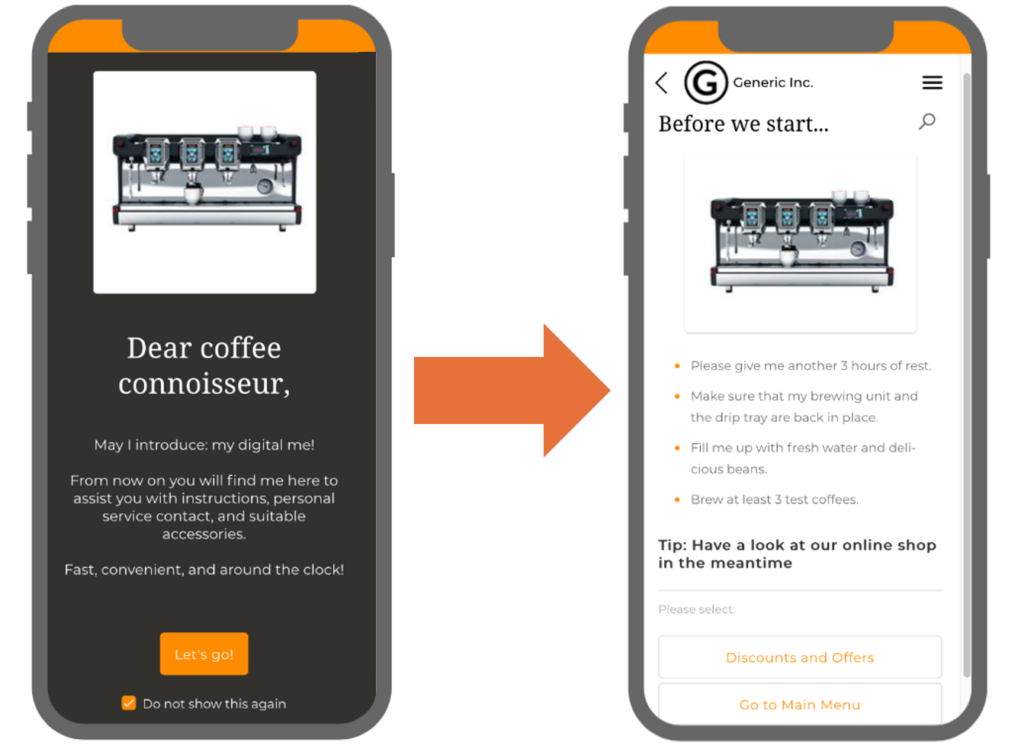
Text Submodule
The Text Submodule is the core of the Assistant. It enables service providers to create structured, interactive content organized into decision trees, offering an efficient and engaging way to guide users.
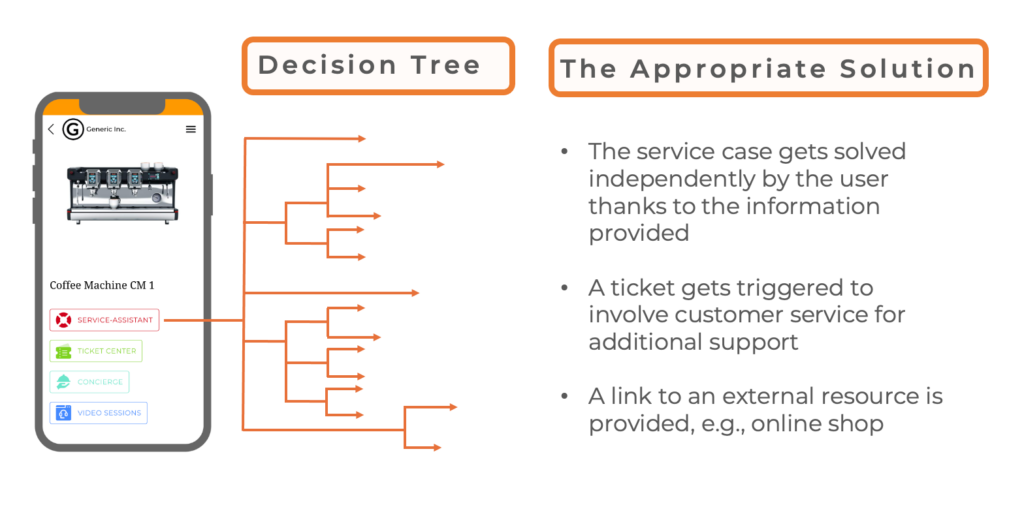
How It Works:
The Text Submodule organizes content into elements, which form the building blocks of the decision tree. Each element is designed to provide information and guide users based on their input.
Each Element Contains:
- Content: Text, images, videos, PDFs, and descriptions to deliver detailed and visually appealing information.
- Questions and Answers: Each element asks a question and presents the answers as clickable action buttons. For example:
- Question: "What can I help you with?"
- Answers (Action Buttons): Troubleshooting | Customer Service | User Manual | Spare Parts & Accessories
- Action Buttons: These buttons guide users to:
- Other Text Submodule elements, leading them to the next step in the decision tree.
- Other modules like Ticketing or Video Sessions, providing access to additional support features.
- External resources like websites, PDF manuals, or contact forms.
User Interaction:
Users navigate the Assistant by clicking action buttons based on their needs. This dynamic structure ensures users are directed to the most relevant solutions or support tools, simplifying the resolution process and enhancing the overall user experience.
Notes
- To use the Assistant, ensure the submodules are activated in the module settings.
- Use the Assistant Preview to visualize the user flow and ensure a seamless experience.
Creating the Assistant
Service provider organizations can create and customize the Assistant according to their needs. Each element, from the greeting page to the decision tree, can be tailored to provide the best user experience. For detailed instructions, refer to the article Creating the Assistant (article).
