Introduction
The Customer Details View provides a centralized view of all available information about Private Customers or Corporate Customers. Employees can use this view to:
- Access and edit customer data
- View and manage a customer’s settings, team mappings, statistics, invitations, devices, tickets, tasks and video sessions
By clicking on any listed device, ticket, task or video session, users can navigate to the respective Details View for further management.
Tabs and Functionalities in the Customer Details View
Both the Corporate and Private Customer details view share several tabs by name, with the exception of the Invitations tab, which is carried only by the Corporate Customer details view.
General Tab
The General Tab contains key customer details, including:
- Customer name
- Addresses
- Contact details (email, phone, etc.)
- Company logo / Profile image
- Customer ID
- Departments (for corporate customers)
Employees can edit and update this information as needed.

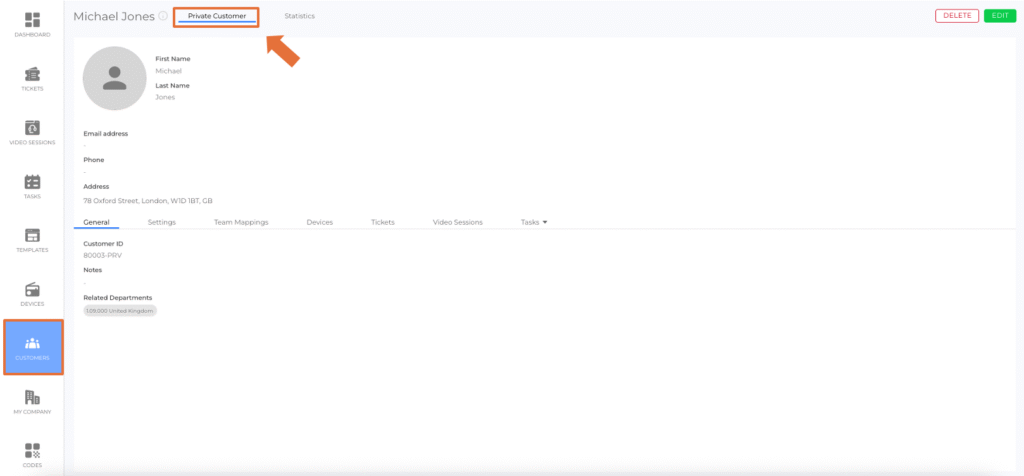
Devices Tab
The Devices Tab lists all devices associated with the customer. Employees can:
- Search, sort and filter devices
- View device details
- Add new devices
Clicking on a device opens the Device Details View.
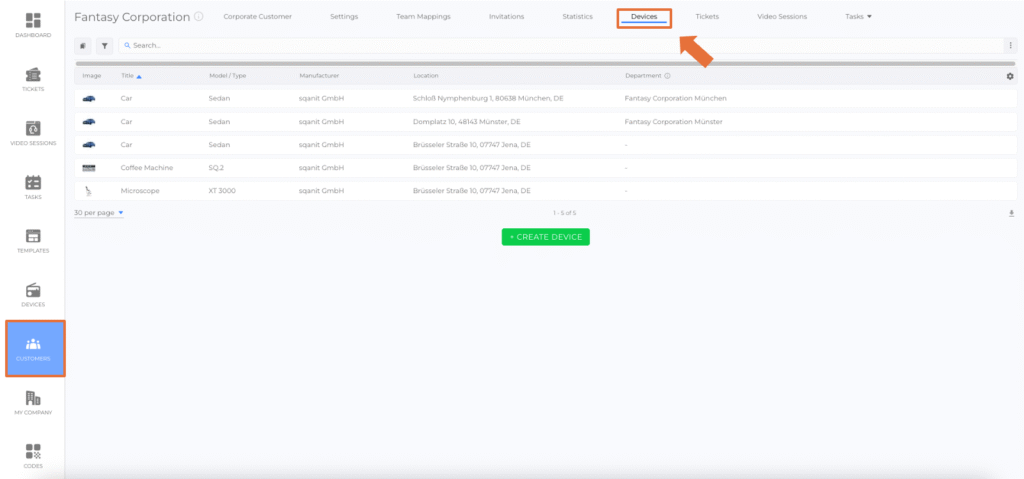
Tickets Tab
The Tickets Tab provides an overview of all tickets linked to the customer. Employees can:
- Search, sort, and filter tickets
- View ticket details
- Create new tickets
Clicking on a ticket opens the Ticket Details View.

Video Sessions Tab
The Video Sessions Tab lists all video sessions associated with the customer. Employees can:
- Search, sort, and filter video sessions
- View video session details
- Create new video sessions
Clicking on a video session opens the Video Session Details View.

Tasks Tab
The Tasks Tab displays all tasks related to the customer's devices. Employees can:
- Search, sort and filter tasks
- View task details
- Create new tasks
Clicking on a task opens the Task Details View.
The tab header contains a dropdown menu allowing users to switch between Tasks and Events.
- Tasks: Shows all tasks associated with the customer’s devices.
- Events: Displays all task events.
Settings Tab
This tab allows employees to configure settings specific to the customer.
- Activate or deactivate modules at the customer level.
Example: If certain services are offered as premium features, they can be disabled, and only be enabled for paying customers.
Customer Notifications
- Define whether the customer should receive notifications regarding their devices on the saved customer email address.
It is possible to define multiple email addresses for notifications in the Customer Notification Settings.
This allows notifications such as status updates or ticket information to be automatically sent to several recipients within the same company.
The configuration is managed by the platform operator with permission in the customer settings.
Customers themselves cannot edit these addresses.
Team Mappings Tab
- Defines which team within a Meta Team is responsible for this customer.
- Customer-team mappings are created and managed in this tab.
Invitations Tab (Corporate Customers Only)
This tab is only available for Corporate Customers and allows employees to invite Customer Login Users.
To invite a new user:
- Click + Add Invitation.
- Complete the creation flow:
- Enter name, email, and preferred language
- Assign an employee role
- Select associated departments
- The invited user receives an email with login credentials to access the platform.
Statistics Tab
This tab contains a customer-specific dashboard, similar to the main dashboard, but displaying data related to this customer.
Good to Know
- Customer Information Management: Employees can update contact details, customer IDs, and associated departments.
- Quick Navigation: Clicking on devices, tickets, or video sessions redirects to the relevant Details View for efficient management.
- Corporate Customer Departments: For corporate customers with multiple locations or branches, departments can be structured and managed within the Customer Details View.
