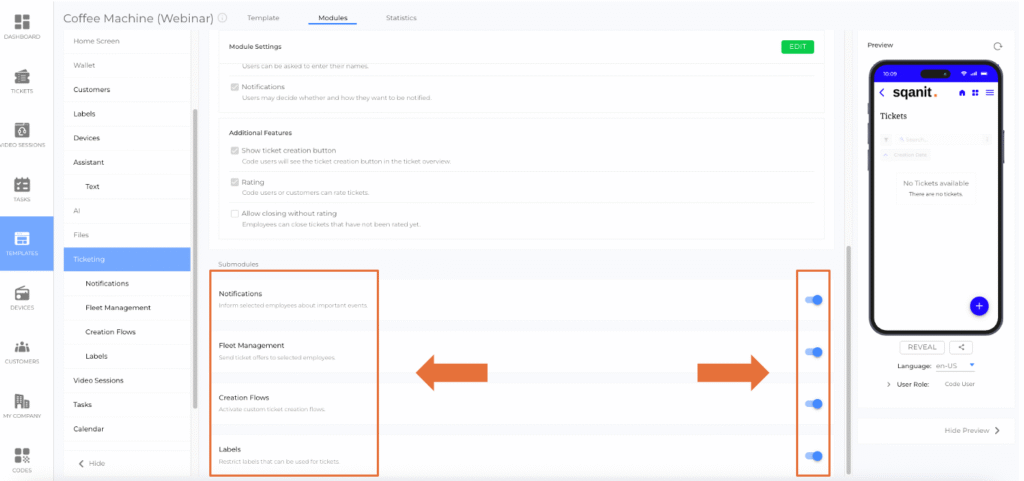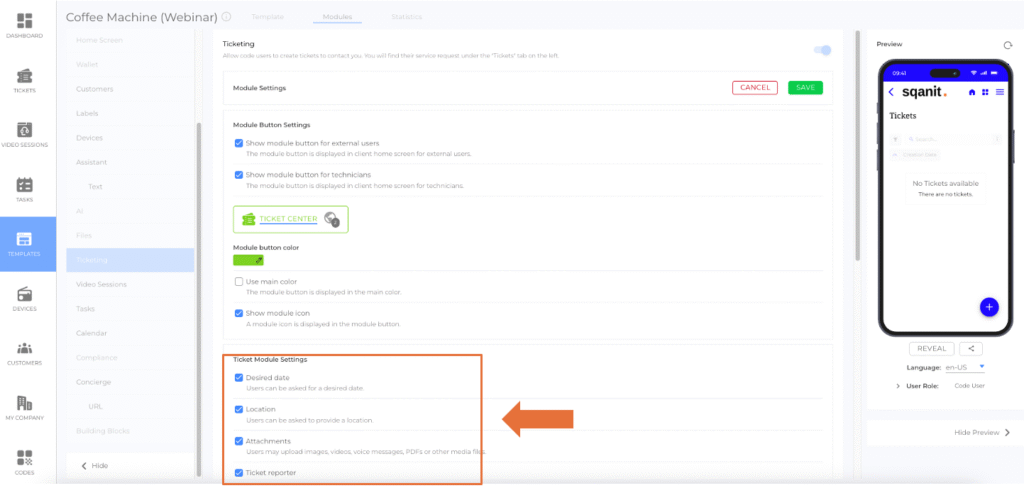Introduction
Ticketing enables code users to report service requests quickly and efficiently. By guiding users through a structured ticket creation flow, service providers can collect essential information upfront, improving problem analysis and resolution. This reduces waiting times, miscommunication, and follow-ups, ensuring a seamless support experience.
Purpose of Ticketing
Ticketing simplifies service management by:
- Efficient Communication: Collecting all relevant details during ticket creation to minimize back-and-forth.
- Faster Problem Solving: Enabling employees to analyze and address issues quickly with all necessary context.
- Customizable Creation Flows: Adapting the ticketing process to suit specific business needs.
How to Edit Ticketing Settings
Follow these steps to manage the Ticketing Module settings:
- Select Templates from the side menu.
- Choose the Template you want to edit.
- Navigate to the Modules tab.
- Select Ticketing from the side menu.
- Enable or disable submodules and creation flow elements using the toggle buttons.
Central Editing of Ticket Properties
Ticketing supports inline editing of individual properties directly in the Back-office application.
Using the Edit Mode, properties such as showing module button for external users, showing module icon, desired date, location, ticket reporter and notifications among other properties can be updated instantly without opening individual ticket views.
All changes are saved automatically and become visible to all users in real time. This feature improves usability and allows for faster updates to ticket information.
The Submodules
The Ticketing Module consists of several submodules that enhance its functionality. These submodules can be activated or deactivated at the template level, allowing service providers to customize the module to fit their workflow.
Notifications
Configure who receives regular updates about tickets.
For more details, refer to the article Notifications (article).
Email notifications related to the same ticket—such as new messages, status updates, or comments—are automatically grouped and stacked within the application. This makes ticket-related communication easier to track, provides a clearer overview of related notifications, and keeps the inbox organized. Users are also notified when they are removed from the list of notification receivers.
In the ticket view, messages are displayed in reverse chronological order, with the most recent message appearing at the bottom of the conversation, following the structure of common chat interfaces. The message input field remains fixed at the lower edge of the screen, ensuring that users can write and send messages at any time while scrolling through the ticket conversation. This layout provides a clear and continuous communication experience for both customers and employees.
Fleet Management
Configure who is responsible for handling tickets.
For more details, refer to the article Fleet Management (article).
Ticket Creation Flows
Customize the step-by-step process for creating tickets. This ensures that users provide all necessary information during the ticket creation process.
For more details, refer to the article Ticket Creation Flows (article).
Labels
Organize labels that can be attached to individual tickets. Labels help categorize tickets for better tracking and reporting.
Ticket Creation Flows
Ticket creation flows consist of customizable elements that define the questions and information shown to users during the ticket creation process. These elements ensure that users provide the necessary details for efficient ticket handling.
Available Elements
- Description: A text field for users to describe the issue.
- Attachments: Allows users to upload photos, videos, or other files to aid in problem analysis.
- Desired Date: Enables users to specify a date.
- Location:
- Users can manually enter a location.
- Optionally, a location can be determined via GPS and added automatically if the user agrees.
- Reporter: Requests the user’s name for personalized communication.
- Value Selection:
- Offers predefined options (created at the template level) for users to select from.
- These options can include text, images, or both.
- Example: "What kind of issue are you experiencing?" with selectable answers like "Hardware Problem" or "Software Issue."
- Notifications: Users can specify their preferred notification method for ticket updates.
- Info: Solely informational steps to guide or inform users during the ticket creation flow, requiring no input.
Images uploaded as attachments are automatically compressed in the browser before the upload begins.
This reduces file size, speeds up the upload process, and improves overall performance without affecting visible image quality.
Note: Elements that are not activated will not appear in any ticket creation flow.
Each ticket includes the property “External ID.” This field can be used to synchronize a ticket with an external system or record. The external ID acts as a unique reference between systems – for example, when integrating with CRM, ERP, or support tools. The ID can be assigned manually or automatically (via API) and is displayed in the information section of the ticket.