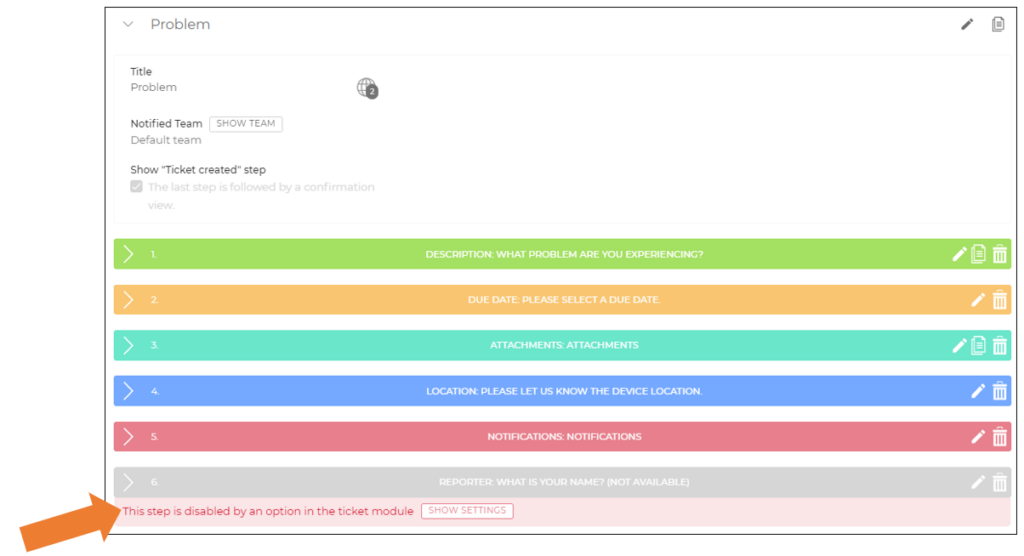Introduction
Ticket Creation Flows define the sequence of steps users must follow to create a new ticket. Each flow is fully customizable, allowing service providers to tailor the ticket creation process to specific use case needs and ensure that the right information is gathered efficiently.
What Are Ticket Creation Flows?
Ticket creation flows:
- Are template-specific, meaning they are unique to each template but can be copied between templates. (picture) (picture)
For more details, refer to the article Copying Modules and Submodules (article). - Allow for customization in the type, number, order, and content of steps.
- Help streamline the ticket creation process by focusing on relevant and case-specific questions.
How to Use Ticket Creation Flows
Ticket creation flows can be accessed in two ways:
- Via the Module Button: Located on the Home Screen, this allows users to create tickets directly.
- Via the Text Assistant: Ticket creation flows can be linked to action buttons, offering a seamless, guided experience. (picture) (picture)
Key Benefits
- Customizable Requests: Ask users specific questions based on the situation, such as:
- "Please describe the problem." (Problem Report)
- "What can we help you with?" (General Service Request)
- "What error code is displayed?" (Error Code Flow)
- "What accessories are you interested in?" (Spare Parts & Accessories Flow)
- Streamlined Process: Focus on necessary questions, reducing complexity for users.
- Case-Specific Insights: Include tailored steps to improve service quality, e.g., "Upload images from the front and back of the device."
- Role-Based Notifications (Smart Routing): Assign fleet management groups to notify the most relevant employees based on the service case type (e.g., Sales Inquiries → Sales Personnel; Problem Reports → Service Technicians).
Note: Ticket and Video Session creation flows can include a Labels step.
In this step, users can select or add labels to categorize service cases or sessions more effectively. This improvement enhances tracking and reporting across tickets and video sessions.
How to Create a New Ticket Creation Flow
- Select Templates from the side menu.
- Choose the desired Template.
- Navigate to the Modules Tab and select Ticket Creation Flows (Ticketing module and Creation Flows submodule must be activated).
- Click + New Flow.
- Enter a title for the flow and click Save.
- Click + Add Step to define the flow:
- Enter a step title and select the step type.
- Configure content and settings for the step, then click Save.
Tip: Rearrange steps by dragging and dropping them to the desired order.
Creation Flow Steps
Each step serves a specific purpose, making the ticket creation process more effective.
| Step Type | Functionality |
|---|---|
| Title | Text field for employees only to enter ticket title. |
| Description | Text field for users to enter a description. (picture) |
| Attachments | Upload of images, videos, or documents. (picture) |
| Desired Date | Selection of date and time. (picture) |
| Location | Manual address entry or automatic detection via GPS (if permitted). (picture) |
| Reporter | Collects the name of the ticket initiator. (picture) |
| Value Selection | Offers predefined options (text, images, or both) for users to select. (picture) |
| Notifications | Allows users to subscribe to email and/or push notifications for ticket updates. (picture) |
| External ID | An external ID can be added to ticket created from the creation flow, but the flow step is visible only to organization members. |
| Info | Displays information without requiring input (e.g., instructions or explanations). |
| Labels | Allows the use of labels for organization of the ticket and filtering. The creation flow step is only visible to organization members. |
Notes:
- Steps like "Desired Date," "Location," and "Notifications" can only appear once per flow.
- Without the "Notifications" step, users might miss updates, potentially slowing communication. It’s recommended to make this step optional, with a note explaining alternatives like regular code scanning.
- Step types disabled in Ticketing settings will not appear during ticket creation, even if part of the flow. (picture)
Ticket Creation Flow Settings
Ticket creation flows offer additional settings to enhance functionality:
- Ticket Availability: Make creation flows accessible in the Ticket Overview section, accessed via the module button from the Home Screen. (picture)
- Fleet Management: Define which fleet management group receives offers for tickets created via this flow. (picture)(picture)
- Notifications: Specify which notification group is kept informed about tickets created via this flow. (picture)
- Post-Creation View: Set what users see after creating a ticket. (picture)
- Optional Steps: Allow certain steps to be optional, enabling users to skip them without entering information. (picture)
- Barcode/QR Code Scanning: Enable users to enter data by scanning codes. (picture) (picture) (video)
Note: Within the notification step, the available communication channels are displayed in a clear and structured way. Only relevant channels are shown, depending on the type of flow (e.g., ticket, task, or video session). The order and presentation of the elements provide a clear selection process and simplify the configuration of notifications within the flow.
Default Ticket Creation Flow
One creation flow can be designated as the Default Flow. (picture)
Functionality of the Default Flow:
- If no specific flow is set for the Ticket Overview section, the default flow will be triggered when users click the + button. (picture)(picture)
- Links in the Text Assistant can be assigned to the default flow, ensuring consistent navigation.
- Easily update links by changing the default flow instead of reassigning individual links.