Introduction
In this article, you will learn how to set up a workforce management structure suited to your needs, and how to integrate your employees into it. We start with a "Roadmap" that will give you a brief overview of the involved steps. Next, we point out a few fundamental decisions that should be made before the setup. Finally, step by step, we will discuss the actual process of setting up a comprehensive workforce management system.
Note: We recommend that you read this article in its entirety before making decisions or changes.
The Roadmap
Note: Some steps may not be necessary for your configuration. Simply skip them. You can read about the various configuration options in the table below.
- Read this article in its entirety to understand what options are available and what your organization needs.
- Create a plan and communicate it well with your team.
- Create accounts for company heads and content creators and invite them to the platform.
- Create departments, meta teams, teams, templates, groups, and creation flows.
- Assign the employees who are already on the platform to departments.
- Add meta teams to groups.
- Assign groups to creation flows.
- Specify employees responsible for video sessions.
- Create accounts for your remaining employees.
- Assign all employees to their respective departments, groups, and teams.
- Activate department isolation.
- Send invitations, including their login credentials, to all remaining employees.
- Create customers.
- Create customer-team mappings, to assign which teams are responsible for which customers.
- You're done!
Fundamental Decisions
- The Complexity
How complex do you want your workforce management to be? How complex does it have to be? What modules do you have available? What modules do you need? - The Use of Department Isolation
Is it necessary? What mode? What departments need to be created? Who will be assigned to which department(s)? - Company Languages
Which languages are used by your employees to engage with customers? In which languages do you want your content to be available?
The Complexity
Determine what modules you need to reach the complexity of workforce management you desire.
Note: The modules "Templates" and "Devices" are prerequisites.
The following table explains the possibilities you have with different combinations of modules.
| Modules | Possibilities | Preview |
|---|---|---|
| Notifications (Ticketing) | Workforce Management based on - Product Type (Template) Explanation - For each template, individual selections of employees can be made responsible. - Selected employees are informed about service requests. Example (view PDF) - New ticket for a device based on template "Coffee Machine" → Notifications are sent to employee group "Customer Service - Coffee Machine" - New ticket for a device based on template "Car" → Notifications are sent to employee group "Customer Service - Car" | 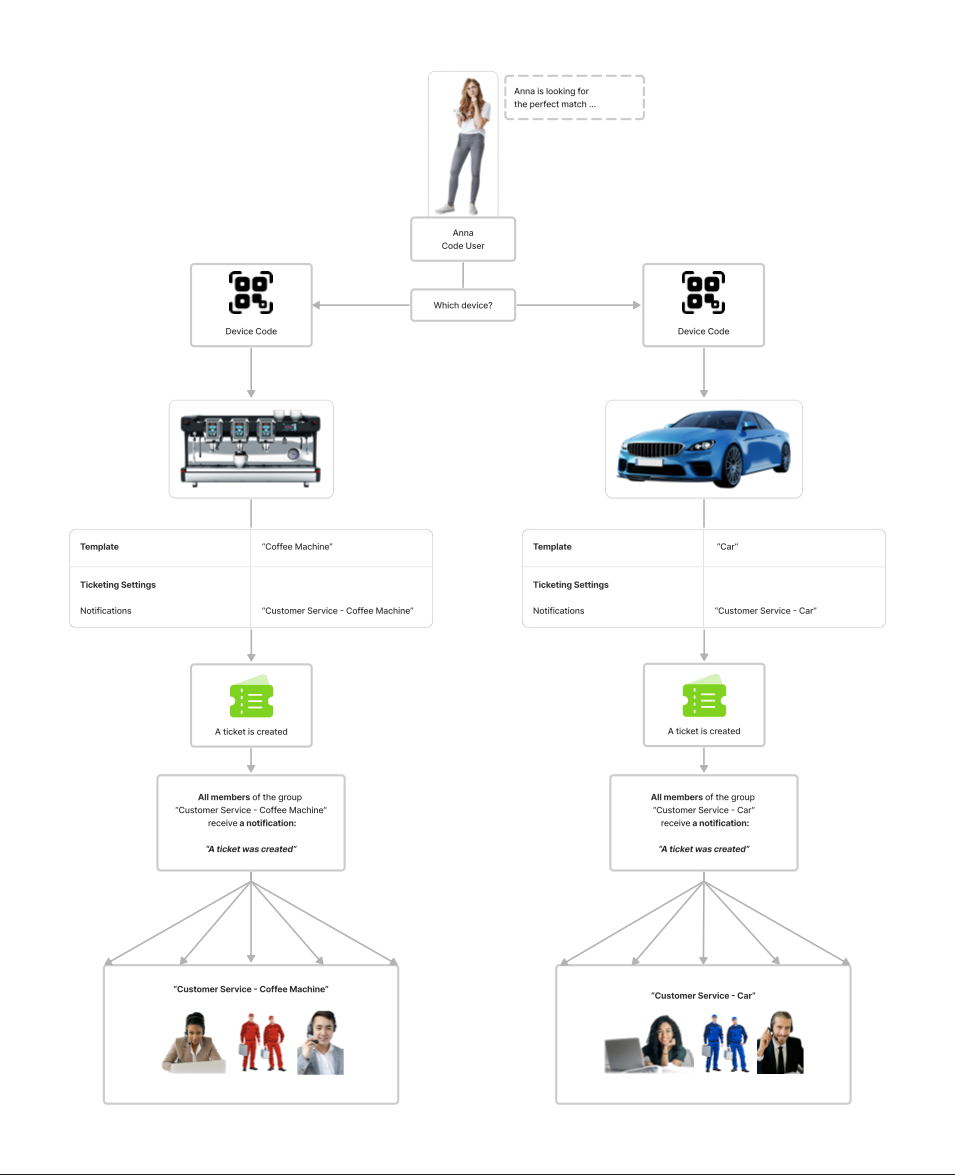 |
| Notifications (Video Sessions) | Workforce Management based on - Product Type (Template) Explanation - For each template, individual selections of employees can be made responsible. - Selected employees are informed about service requests. Example (view PDF) - New video session request for a device based on template "Coffee Machine" → Notifications are sent to employee group "Video Support - Coffee Machine" - New video session request for a device based on template "Car" → Notifications are sent to employee group "Video Support - Car" | 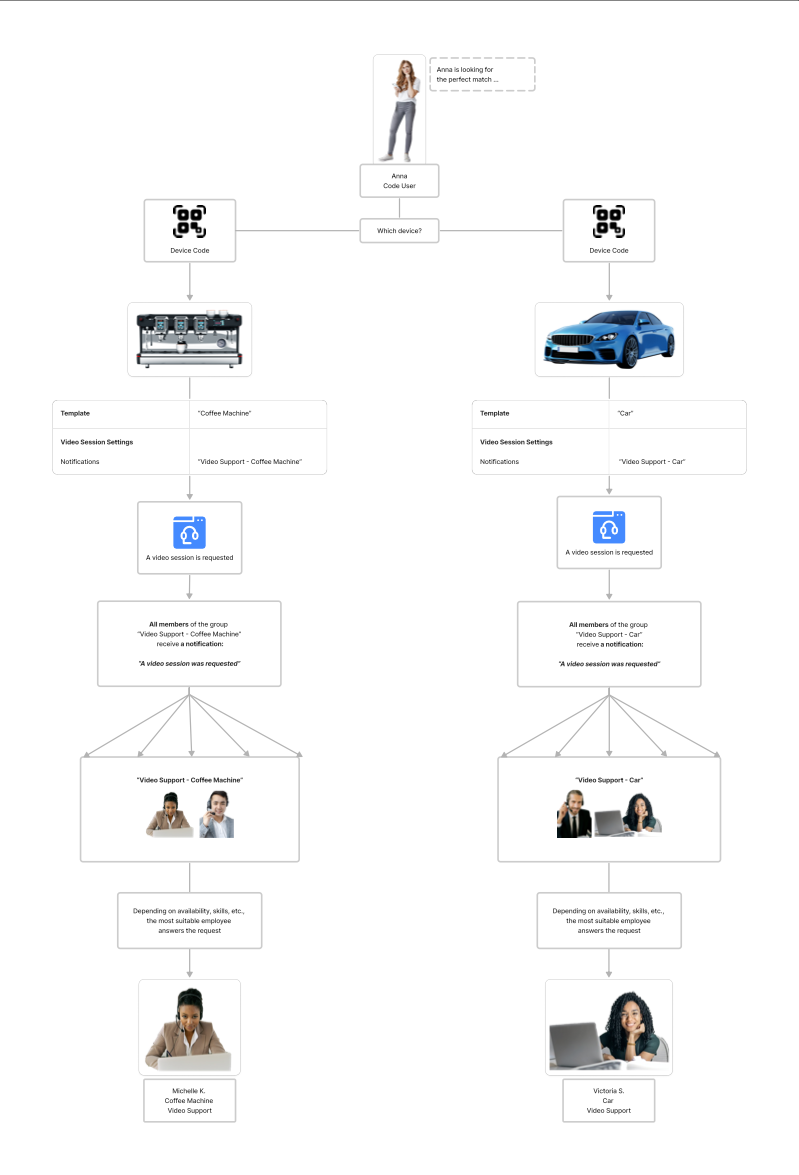 |
| Fleet Management (Ticketing) | Workforce Management based on - Product Type (Template) Explanation - For each template, individual selections of employees can be made responsible. - Selected employees receive offers to work on service requests. Example (view PDF) - New ticket for a device based on template "Coffee Machine" → Offers are sent to employee group "Customer Service - Coffee Machine" - New ticket for a device based on template "Car" → Offers are sent to employee group "Customer Service - Car". | 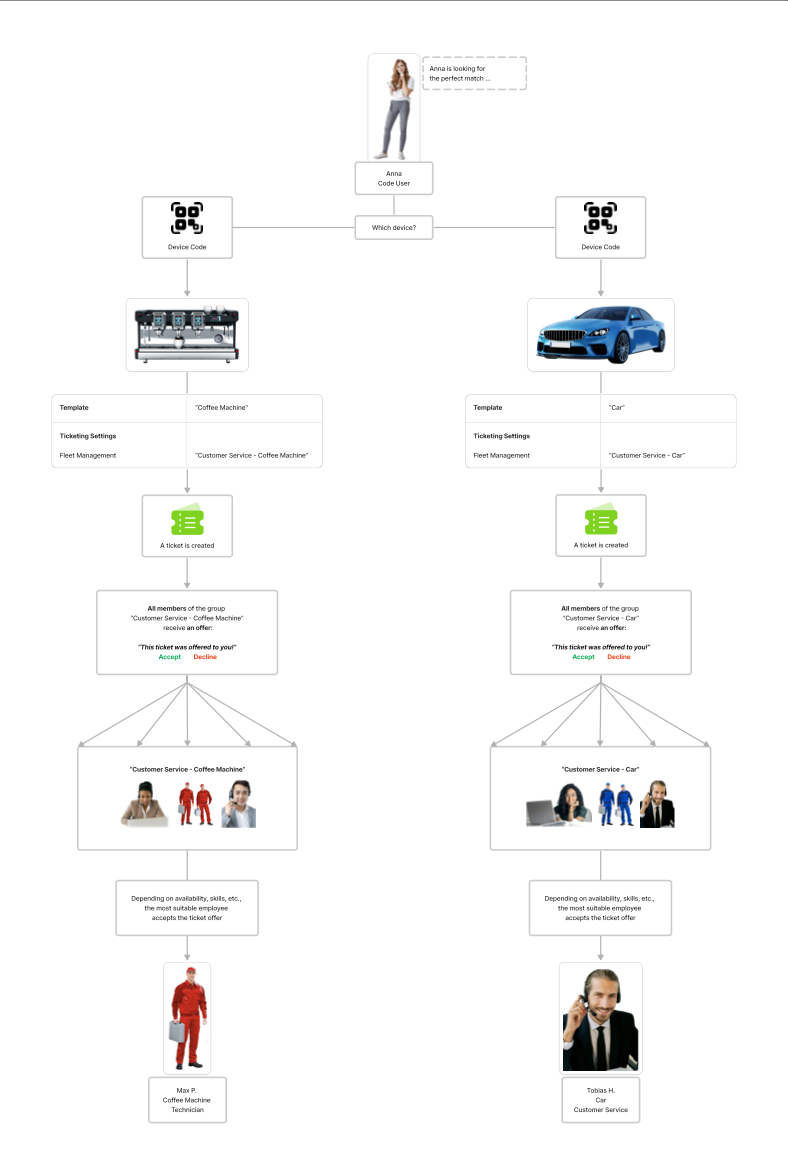 |
| Ticket Creation Flows & Notifications (Ticketing) & Fleet Management (Ticketing) | Workforce Management based on - Product Type (Template) - Request Type (Ticket Creation Flows) - Notification Type (Notification & Offer) Explanation - For each template, individual selections of employees can be made responsible. - For each creation flow, individual selections of employees can be made responsible. - Selected employees are informed about service requests. - Selected employees receive offers to work on service requests. Example (view PDF) Different Templates - New ticket for a device based on template"Coffee Machine". Ticket creation flow "Problem" → Offers are sent to employee group "Technicians - Coffee Machine" - New ticket for a device based on template "Car". Ticket creation flow "Problem" → Offers are sent to employee group "Technicians - Car" Different Ticket Creation Flows - New ticket for a device based on template "Coffee Machine". Ticket creation flow "General Inquiry" → Offers are sent to employee group "Customer Service - Coffee Machine" - New ticket for a device based on template "Coffee Machine". Ticket creation flow "Problem" → Offers are sent to employee group "Technicians - Coffee Machine" Different Notification Types - New ticket for a device based on template "Coffee Machine". Ticket creation flow "Problem" → Offers are sent to employee group "Technicians - Coffee Machine" & Notifications are sent to employee group "Supervisors - Coffee Machine". | 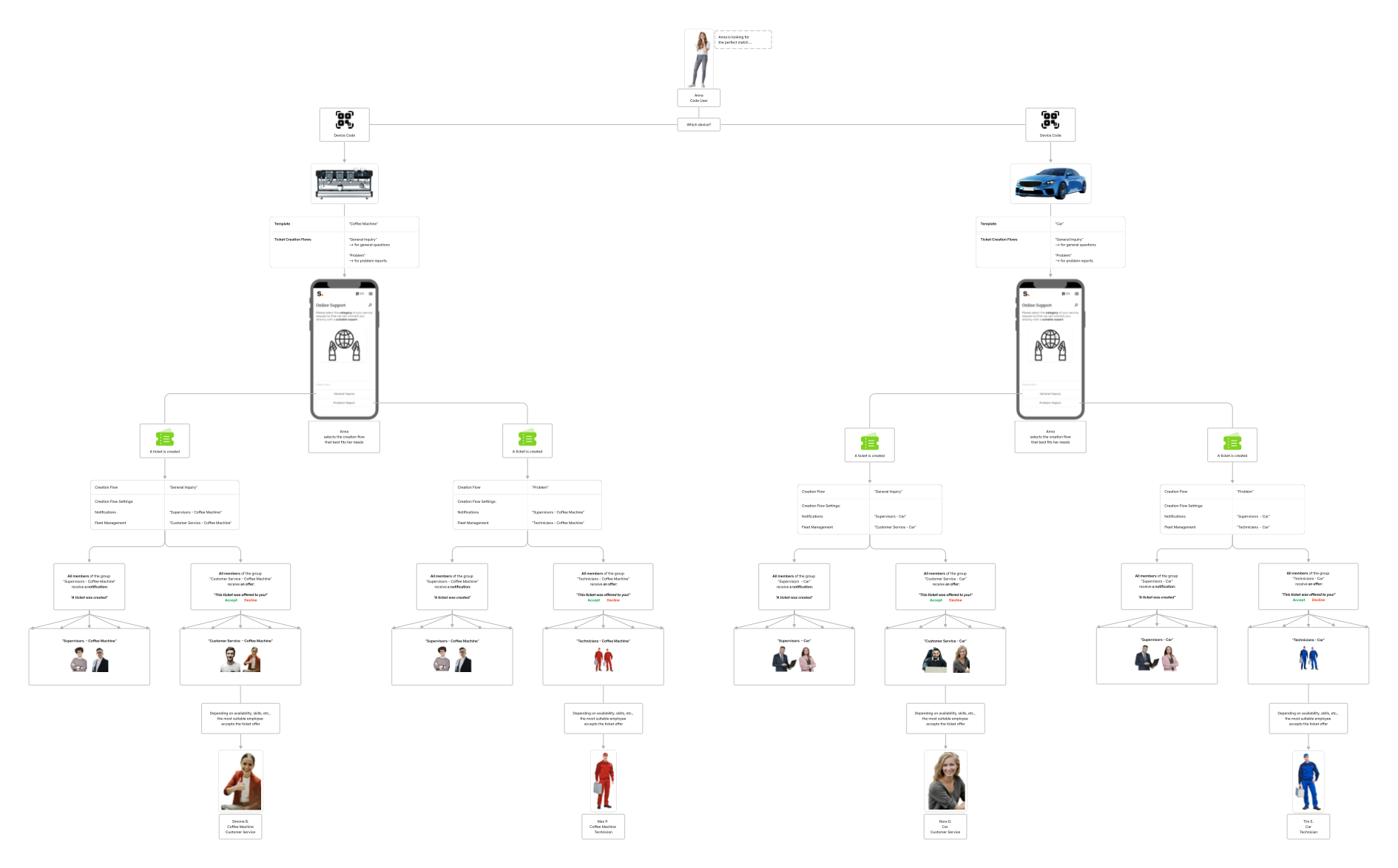 |
| Teams/Meta Teams & Customers & Notifications (Ticketing) | Workforce Management based on - Product Type (Template) - Customer (Customers) Explanation - For each template, individual selections of employees can be made responsible. - For each customer, individual selections of employees can be made responsible. - Selected employees are informed about service requests. Example (view PDF) Different Templates - New ticket for a device based on template "Coffee Machine" connected to "Customer A" → Notifications are sent to employee team "Customer Service - Coffee Machine - Germany". - New ticket for a device based on template "Car" connected to "Customer A" → Notifications are sent to employee team "Customer Service - Car - Germany". Different Customers* - New ticket for a device based on template "Coffee Machine" connected to "Customer A" → Notifications are sent to team "Customer Service - Coffee Machine - Germany" - New ticket for a device based on template "Coffee Machine" connected to "Customer B" → Notifications are sent to team "Customer Service - Coffee Machine - France" *Note: For this to work, a Customer-Team-Mapping must be created (article). | 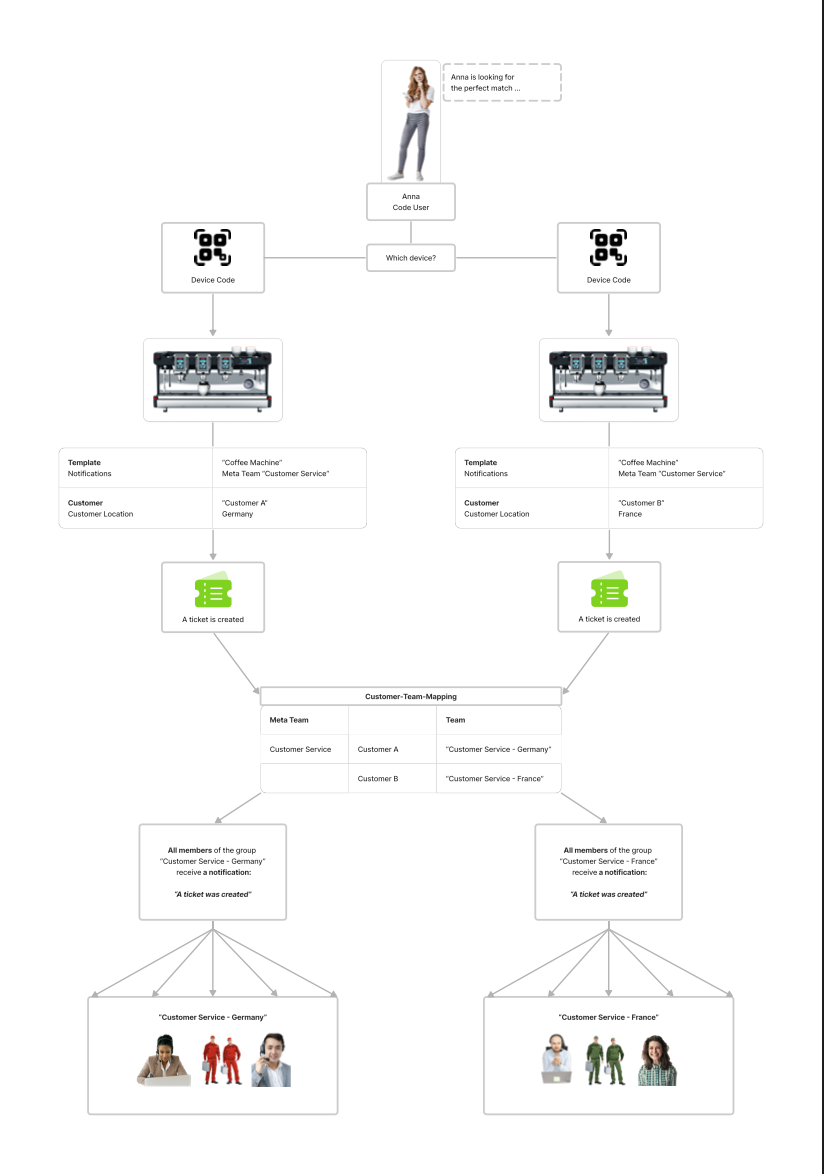 |
| Teams/Meta Teams & Customers & Fleet Management (Ticketing) | Workforce Management based on - Product Type (Template) - Customer (Customers) Explanation - For each template, individual selections of employees can be made responsible. - For each customer, individual selections of employees can be made responsible. - Selected employees receive offers to work on service requests. Example (view PDF) Different Templates - New ticket for a device based on template "Coffee Machine" connected to "Customer A" → Offers are sent to team "Customer Service - Coffee Machine - Germany" - New ticket for a device based on template "Car" connected to "Customer A" → Offers are sent to team "Customer Service - Car - Germany" Different Customers* - New ticket for a device based on template "Coffee Machine" connected to "Customer A" → Offers are sent to team "Customer Service - Coffee Machine - Germany". - New ticket for a device based on template "Coffee Machine" connected to "Customer B" → Offers are sent to team "Customer Service - Coffee Machine - France". *Note: For this to work, a Customer-Team-Mapping must be created (article). | 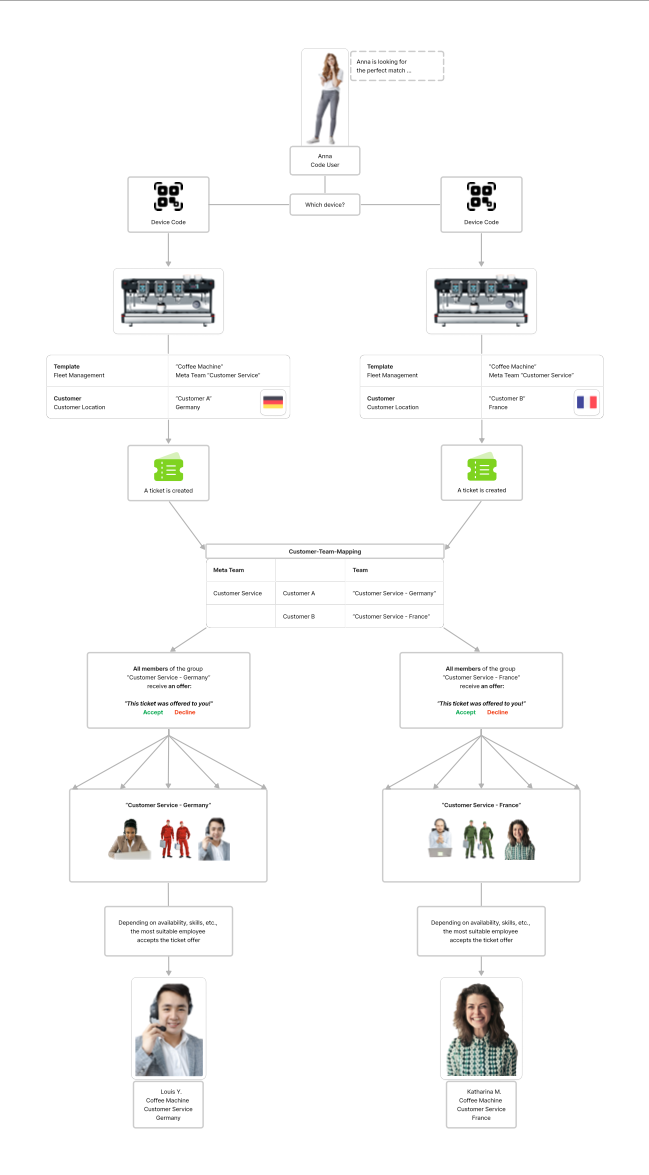 |
| Teams/Meta Teams & Customers & Notifications (Video Sessions) | Workforce Management based on - Product Type (Template) - Customer (Customers) Explanation - For each template, individual selections of employees can be made responsible. - For each customer, individual selections of employees can be made responsible. - Selected employees are informed about service requests. Example (view PDF) Different Templates - New video session request for a device based on template "Coffee Machine" connected to "Customer A" → Notifications are sent to team "Video Support - Coffee Machine - Germany" - New video session request for a device based on template "Car" connected to "Customer A" → Notifications are sent to team "Video Support - Car - Germany" Different Customers* - New video session request for a device based on template "Coffee Machine" connected to "Customer A" → Notifications are sent to team "Video Support - Coffee Machine - Germany". - New video session request for a device based on template "Coffee Machine" connected to "Customer B" → Notifications are sent to team "Video Support - Coffee Machine - France" *Note: For this to work, a Customer-Team-Mapping must be created (article). | 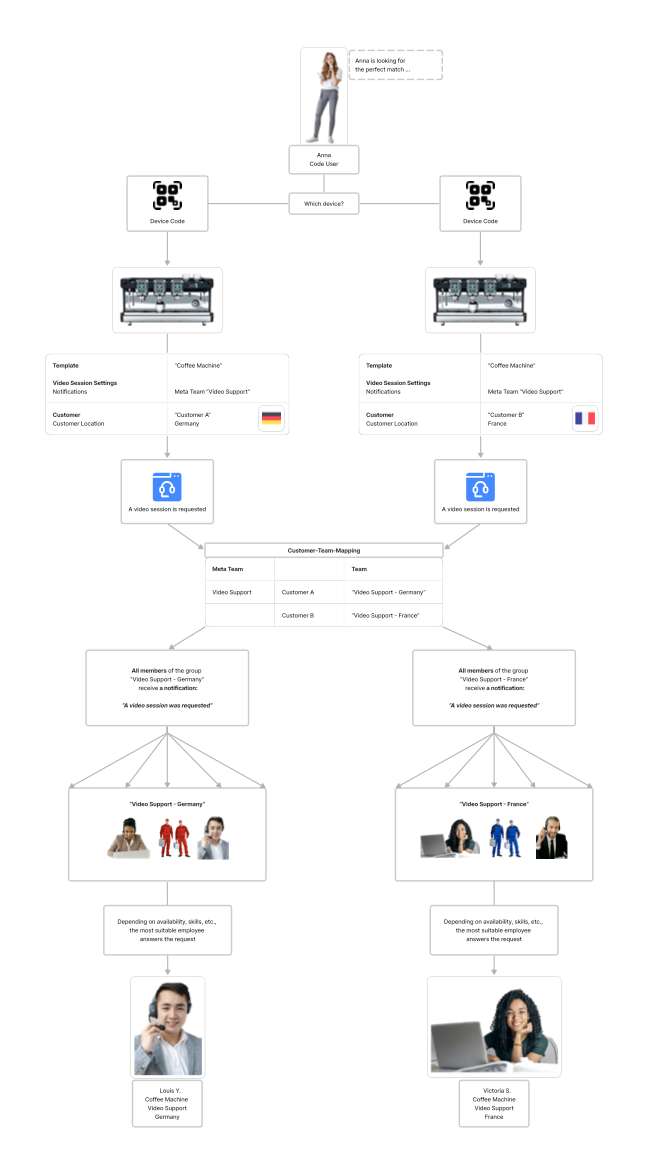 |
| Ticket Creation Flows & Notifications (Ticketing) & Fleet Management (Ticketing) & Notifications (Video Sessions) & Teams/Meta Teams & Customers | Workforce Management based on - Product Type (Template) - Request Type (Ticket Creation Flows) - Notification Type - Customer (Customers) Explanation - For each template, individual selections of employees can be made responsible. - For each creation flow, individual selections of employees can be made responsible. - For each customer, individual selections of employees can be defined to be responsible. - Selected employees are informed about service requests. - Selected employees receive offers to work on service requests. Example (view PDF) Different Templates - New ticket for a device based on template "Coffee Machine" connected to "Customer A". Ticket Creation Flow "Problem" → Offers are sent to team "Technicians - Coffee Machine - Germany" & Notifications are sent to team "Supervisors - Coffee Machine - Germany". - New ticket for a device based on template "Car" connected to "Customer A". Ticket Creation Flow "Problem" → Offers are sent to team "Technicians - Car - Germany" & Notifications are sent to team "Supervisors - Car - Germany". Different Ticket Creation Flows - New ticket for a device based on template "Coffee Machine" connected to "Customer A". Ticket Creation Flow "General Inquiry" → Offers are sent to team "Customer Service - Coffee Machine - Germany" & Notifications are sent to team "Supervisors - Coffee Machine - Germany". - New ticket for a device based on template "Coffee Machine" connected to "Customer A". Ticket Creation Flow "Problem" → Offers are sent to team "Technicians - Coffee Machine - Germany" & Notifications are sent to team "Supervisors - Coffee Machine - Germany". Different Customers* - New ticket for a device based on template "Car" connected to "Customer A". Ticket Creation Flow "Problem" → Offers are sent to team "Technicians - Car - Germany" & Notifications are sent to team "Supervisors - Car - Germany". - New ticket for a device based on template "Car" connected to "Customer B". Ticket Creation Flow "Problem" → Offers are sent to team "Technicians - Car - France" & Notifications are sent to team "Supervisors - Car - France". *Note: For this to work, a Customer-Team-Mapping must be created (article). Different Notification Types - New ticket for a device based on template "Car" connected to "Customer A". Ticket Creation Flow "Problem" → Offers are sent to team "Technicians - Car - Germany" & Notifications are sent to team "Supervisors - Car - Germany". | 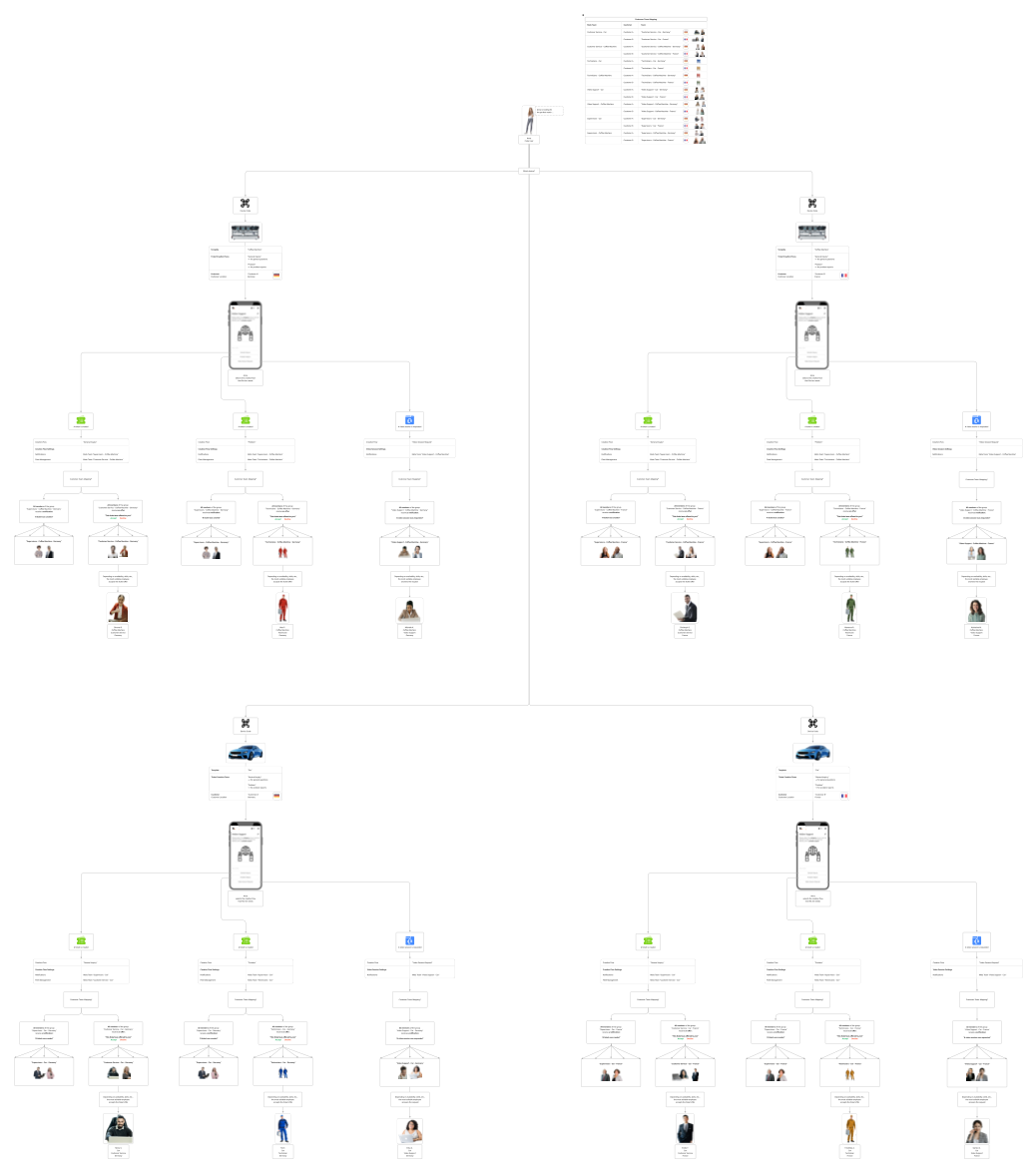 |
Department Isolation
What is it?
Department isolation allows companies consisting of several individual business units, e.g., multinational organizations, to run all of their service processes on a single platform while isolating them internally from each other. This way, employees of individual business units see only the content relevant to them, while management can access each business unit's individual data and statistics, as well as the company's combined data and statistics, to make strategic decisions.
Do you need it?
Use this table to determine if department isolation is necessary for your organization, and if so, what type.
| Type of Organization | Department Isolation necessary? What Type? |
|---|---|
| One business unit | No All employees have unrestricted access to all entities and information. |
| Independent business units e.g., multinational organizations with regional business units e.g., organizations that need to restrict access to certain information for data protection reasons | Yes - Basic or Strict Basic: Employees can only see entities and information that belong to their respective department(s) or are not assigned to any department. Shared resources (e.g., templates) can be made available to all users by not assigning them to any department. Strict: Employees can only see entities and information that belong to their respective department(s). Shared resources (e.g., templates) can be made available to all users by assigning them and the users to a shared department (e.g., "Shared Assets"). |
| External service providers should also be allowed to use the platform | Yes - Strict Employees of external service providers can be added to the platform, but can only see content and information that is needed for their assignments. |
Note: Activate department isolation only once everything is set up and all entities are assigned to their respective departments. For more information and instructions on how to implement it, read the article "Department Isolation" (article).
Company Languages
The languages your organization uses to engage with your customers are your company languages. To ensure that your platform's content is available in these languages, you should select these languages as company languages in your company settings and activate the "Highlight missing" option. The system will then highlight content with missing translations (see table). This will make it much easier for your team not to forget any translations. Additionally, you should choose a default input language that best suits your needs (article).
| | The translation into the Company Language is missing. |
| | Translations into Additional Languages are missing. |
| | All the required translations are available. |
Note: The small number next to the globe indicates how many translations are available in total.
Inviting Employees
Now that you've created a plan for setting up the workforce management in your organization, it's time to invite employees to help you implement it. Ideally, start with employees from upper and middle management, since they know best about the structure and strategy of your organization. Next, include content creators, so they can start creating content for the first templates. Finally, once the structure is set up, invite the rest of the employees, so they can start providing customer service.
Notes:
- Employees can be invited by administrators only
- Employees can be invited via "MY COMPANY" (article)
- Employees can be assigned only to the departments to which their creators themselves are assigned (Applies only when the department isolation is active)
Roles and Tasks
Based on the tasks employees are expected to perform on the platform, and the goal of limiting authority to what is necessary, we recommend the following roles and department assignments. If your organization is not using department isolation, you may disregard the "Departments" column.
For more information on this, please read the article "Employee Roles" (article).
Basic Department Isolation - Example (picture)
| Job Title & Tasks | Role | Departments |
|---|---|---|
| Company Heads - inviting department heads - assigning departments to responsible administrators - monitoring overall operations | Administrator | - (No Department) |
| Supervisors (organization-wide) - supervising service cases of the entire organization | Moderator | - (No Department) |
| Content Creators - creating & updating content for all departments | Moderator | - (No Department) |
| Heads of Business Units consisting of multiple departments - inviting employees - monitoring operations of all departments of a regional business unit (e.g., "Berlin", "Munich") | Administrator | - all departments of the business unit (e.g., "Germany","Berlin", "Munich") |
| Supervisors of Business Units consisting of multiple departments - supervising service cases of all departments of a regional business unit (e.g., "Berlin", "Munich") | Moderator | - all departments of the business unit (e.g., "Germany", "Berlin", "Munich") |
| Heads of Department "X" - inviting employees - monitoring operations of department "X" | Administrator | - "Department X" |
| Supervisors of Department "X" - supervising service cases of department "X" | Moderator | - "Department X" |
| Content Creators of Department "X" - creating & updating content for department "X" or all departments | Moderator | - "Department X" |
| Dispatcher of Department "X" - reviewing new tickets and assigning them manually to individual service employees | Moderator | - "Department X" |
| Service Employees of Department "X" - processing tickets & video sessions of devices that are assigned to the department "X" | Member | - "Department X" |
Strict Department Isolation - Example (picture)
| Position & Tasks | Role | Departments |
|---|---|---|
| Company Heads - inviting department heads - assigning departments to responsible administrators - monitoring overall operations | Administrator | - (No Department) |
| Supervisors (organization-wide) - supervising service cases of the entire organization | Moderator | - (No Department) |
| Content Creators - creating & updating content for all departments | Moderator | - "Shared Assets" |
| Heads of Business Units consisting of multiple departments - inviting employees - monitoring operations of all departments of a business unit (e.g., "Germany", "Berlin", "Munich") | Administrator | - "Shared Assets" (= a department assigned to all employees) - all departments of the business unit (e.g., "Germany", "Berlin", "Munich") |
| Supervisors of Business Units consisting of multiple departments - supervising service cases of all departments of a business unit (e.g., "Germany", "Berlin", "Munich") | Moderator | - "Shared Assets" (= a department assigned to all employees) - all departments of the business unit (e.g., "Germany", "Berlin", "Munich") |
| Heads of Department "X" - inviting employees - monitoring operations of department "X" | Administrator | - "Shared Assets" (= a department assigned to all employees) - "Department X" |
| Supervisors of Department "X" - supervising service cases of department "X" | Moderator | - "Shared Assets" (= a department assigned to all employees) - "Department X" |
| Content Creators of Department "X" - creating & updating content for department "X" or all departments | Moderator | - "Shared Assets" (= a department assigned to all employees) - "Department X" |
| Dispatcher of Department "X" - reviewing incoming tickets - assigning tickets individually to service employees | Moderator | - "Shared Assets" (= a department assigned to all employees) - "Department X" |
| Service Employees of Department "X" - processing of service cases concerning devices assigned to department "X | Member | - "Shared Assets" (= a department assigned to all employees) - "Department X" |
The Setup (Step-by-Step)
Once the first employees are on the platform, the overall structure should be built and configured as desired. Only then, your remaining employees will be invited.
Note: This guide contains all the steps to build a structure that includes all possible modules and department isolation. Please follow the described sequence and simply skip the steps that do not apply to your organization.
| Step | Why? | How? | Who? | Tips & Tricks |
|---|---|---|---|---|
| Create Departments | With department isolation: Necessary - So that entities and information can be isolated based on departments. Without department isolation: Optional - Entities can be "tagged" with department names, which may help in organizing and managing them. | 1. MY COMPANY 2. + ADD DEPARTMENT 3. Enter department information 4. SAVE | Company Heads Department Heads | In the "Departments" section below, you will find examples for which departments you should create if you use department isolation (jump to section). Add your existing employees to these departments according to their position & tasks, even though department isolation is not (yet) active. Later, when these employees (e.g., department heads) add new employees, they are automatically assigned to the same departments ("Related Departments Synchronization" article). |
| Assign Departments to Department Heads & Content Creators | - So that the new entities, e.g., employees, created by these employees inherit their departments. | 1. MY COMAPNY 2. Employees 3. Select an employee 4. EDIT 5. Used the drop-down menu in the section "Departments" to make a selection 6. SAVE | Company Heads Department Heads | The idea is that department heads each add the employees of their departments themselves. Since the related department(s) must be defined for each new employee, this step is supposed to help with this task. |
| Create Meta Teams & Teams | - So that Meta Teams & Teams can be added to Groups and/or be assigned as notification receivers for video sessions. - So that department heads can assign their employees to teams. | 1. MY COMPANY 2. Teams 3. + ADD META TEAM 4. Enter meta team information 5. SAVE 6. + ADD TEAM 7. Enter team information 8. SAVE | Company Heads Department Heads | Meta Teams: Choose names that describe the task(s) that all included employees have in common, e.g., "Technicians", "Sales Reps". Teams: Choose names that describe the area of operation that all participating employees have in common, e.g., "Germany", "France". Read the full article about Meta Teams (article). |
| Create Templates | - So that a template-specific workforce management can be set up. | 1. TEMPLATES 2. + ADD TEMPLATE 3. Enter template information | Company Heads Department Heads Content Creators | Make sure the new templates are assigned to the correct department(s). If necessary, delete or add departments, e.g., "Shared Assets". This step is just about creating the entities so that groups can be created for each of them. The actual content of the template, e.g., self help instructions, should be created later by specialized content creators. |
| Create Groups (in each template) | - So that groups, departments, meta teams, and teams can be made responsible for individual ticket creation flows. | 1. TEMPLATES 2. Select a template 3. Select the Modules tab 4. Select the "Ticketing" module 5. Activate the submodules "Notifications" and "Fleet Management" 6. Select the submodule "Notifications" 7. + NEW GROUP 8. Enter a group title 9. SAVE 10. Select the submodule "Fleet Management" 11. + NEW GROUP 12. Enter a group title 13. SAVE | Company Heads Department Heads | Fleet Management: Create one group per category of service cases. Choose group names that describe the task(s) that all included employees have in common, e.g., "Technicians", "Customer Service", "Sales Reps". Note: Can be the same as the names of the meta-teams. Read the full article about Fleet Management (article). Notifications: Create one group per category of service cases. Choose group names that describe the task(s) that all included employees have in common, e.g., "Supervisors - Customer Service", "Supervisors - Technicians", "Supervisors - Sales". Note: Can be the same as the names of the meta-teams. Read the full article about Notifications (Ticketing) (article). |
| Add Meta Teams to Groups (in each template) | - So that in the future, workforce management can be done via the meta team configuration in the company settings. Note: Adding or removing employees to teams changes the workforce management simultaneously for all templates for which these teams are responsible. | 1. TEMPLATES 2. Select a template 3. Select the Modules tab 4. Select the submodule "Notifications" 5. Select a group 6. + ADD NOTIFICATION RECEIVERS 7. Select the Meta Teams tab 8. Add the desired meta team 9. Click DONE | Company Heads Department Heads | |
| Create Ticket Creation Flows (in each template) | - So that different groups can be made responsible for different service cases (=creation flows). | 1. TEMPLATES 2. Select a template 3. Select the Modules tab 4. Select the "Ticketing" module 5. Activate the submodule "Ticket Creation Flows" 6. Select the submode "Ticket Creation Flows" 7. + NEW FLOW 8. Enter a title 9. SAVE | Company Heads Department Heads | This step is only about creating the entities so that groups can be assigned to them. The content of the steps of each creation flow, should be created later by dedicated content creators. Creation flows can be copied from one template to another (article). Read the full article about Ticket Creation Flows (article) |
| Assign Groups to Ticket Creation Flows (in each template) | - So that for each type of service case, selected groups receive offers or notifications. | 1. TEMPLATES 2. Select a template 3. Select the Modules tab 4. Select the submodule "Ticket Creation Flows" 5. Select a ticket creation flow 6. Click the pencil icon to enter edit mode 7. Use the drop-down menus below "Notified Group" and "Fleet Management Group" to select the desired groups 8. SAVE | Company Heads Department Heads | Groups can be added to multiple ticket creation flows, e.g., "Supervisors" can be responsible for multiple types of service cases. |
| Determine who is responsible for Video Sessions (in each template) | - So that responsible employees are informed about new video session requests and incoming calls. | 1. TEMPLATES 2. Select a template 3. Select the Modules tab 4. Select the module "Video Sessions" 5. Activate the submodule "Notifications" 6. Select the submodule "Notifications" 7. + ADD NOTIFICATION RECEIVERS 8. Select resposible employees, departments, meta teams, and teams 9. DONE | Company Heads Department Heads | Assign meta teams, so that in the future, workforce management can be done via the meta team configuration in the company settings, simply by adding or removing employees from teams (for multiple templates at the same time). Read the full article about Meta Teams (article). |
| Create Accounts for the remaining Employees | - So that your employees can be assigned to departments, groups and teams. | 1. MY COMPANY 2. Employees 3. + ADD EMPLOYEE 4. Enter employee information Department Isolation To prevent unauthorized access, do not send the invitation emails until department isolation is activated. | Company Heads Department heads | Make sure that each employee is assigned to the correct departments. Strict Department Isolation Make sure the department used to share resources across the organization is added to each employee (e.g., "Shared Assets"). Read the full article about how to add employees (article). |
| Assign Employees to Teams | - So that these employees are notified about service cases that fall within their areas of responsibility. | 1. MY COMPANY 2. Teams 3. Select a meta team 4. Select a team 5. Click the pencil icon to enter edit mode 6. + ADD EMPLOYEE 7. Select all appropriate employees 8. SAVE | Company Heads Department heads | |
| Activate Department Isolation | - So that departments are isolated from each other on the platform and assigned employees only have access to the content and information intended for them. | 1. MY COMPANY 2. Settings 3. In the "Privacy" section, find the option to "Isolate Data by Department". 4. Click the toggle button to activate department isolation 5. SAVE 6. Select the desired isolation mode: basic ("show related enities & entities without any relations") or strict ("show related entities only") Note: Department isolation must be activated before an isolation mode can be selected. 7. SAVE | Company Heads | Make sure that each employee and entity is assigned to the correct departments. You can configure lists to show the departments of each entity. You can also filter by departments (article). Read the full article about Department Isolation (article). |
| Invite remaining Employees | - So that the employees you have previously added will receive the required credentials to log in and use the platform. | 1. MY COMPANY 2. Employees 3. Select an employee that wasn't invited yet 3. SEND INVITATION EMAIL | Department Heads | Use the "Not Invited" filter to reduce the list of employees to those who have not yet received an invitation (article). |
| Add Customers | - So that it can be configured which team is responsible for which customer (=customer team mapping) | 1. CUSTOMERS 2. + ADD CUSTOMER 3. Enter customer information | Department Heads Service Employees | Make sure that each customer is assigned to the correct departments. Read the full article about how to add new customers (article). |
| Create Customer Team Mappings | - So that for each customer it is defined which team of a meta team is responsible. | 1. CUSTOMERS 2. Select a customer 3. Select the Teams tab 4. Add an available meta team 5. From the drop-down menu select a team 6. Click the checkmark icon to save the new mapping before creating the next one | Department Heads Service Employees | Read the full article about Meta Teams, which includes a section about Customer Team Mapping (article). Mappings can also be created via imports (article) |
Departments
In order to use department isolation, departments must be created. Depending on the isolation mode (simple or strict), the composition of individual business units (unified or subdivided), and the desired outcome, different departments must be assigned to each entity (employees, templates, devices, codes, customers).
Note: Entities can be assigned to one, several, or no department at all.
The following examples are intended to illustrate this:
Examples:
- Basic department isolation is active (picture).
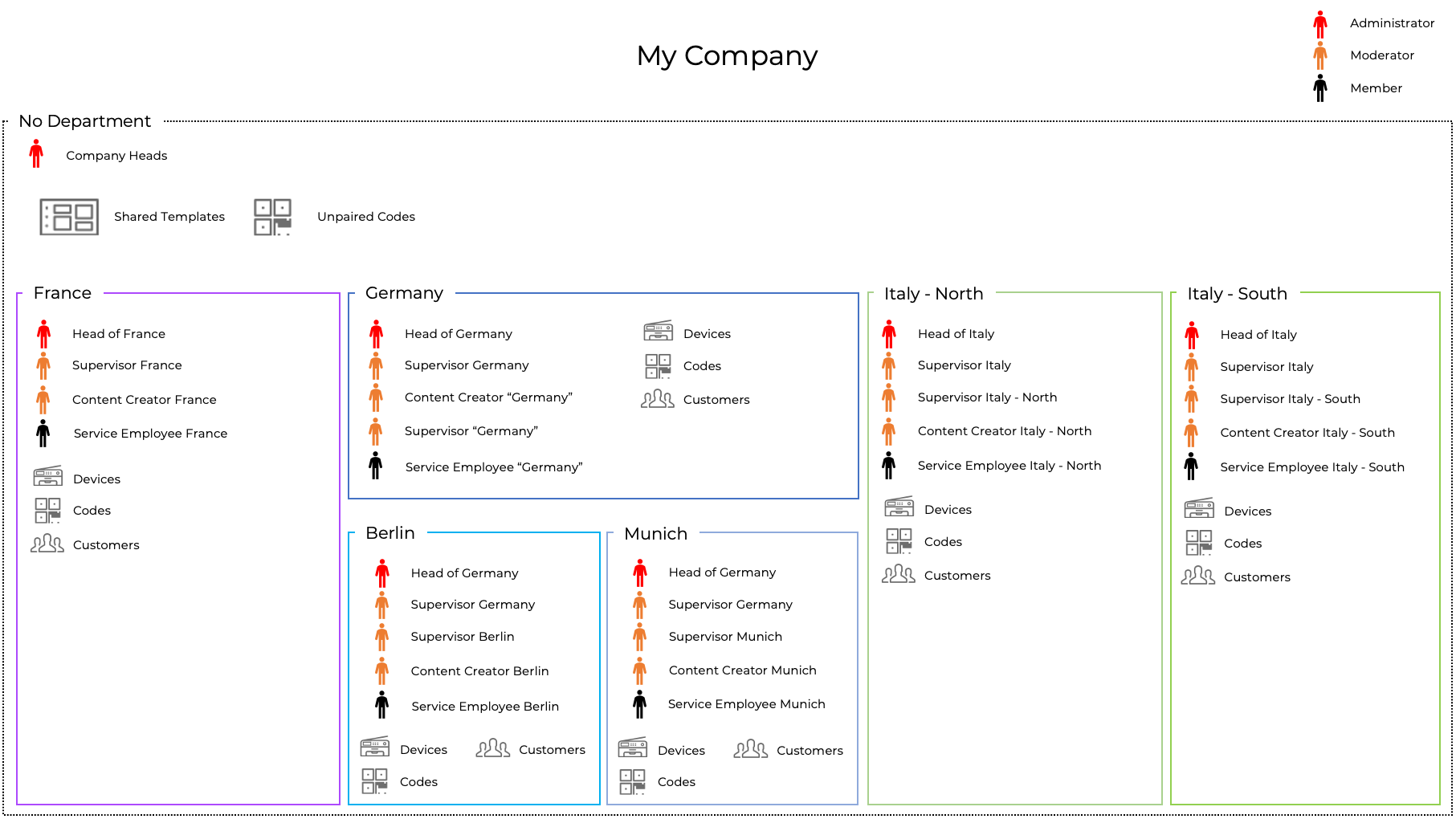
| Department Name | Assigned Entities | Implications |
|---|---|---|
| " - " (No Department) | Employees: - Company heads Other Entities: - All entities that are to be accessible company-wide (e.g., templates, unpaired codes) | Employees: - Have acces to all departments and all information → Users without any access restrictions - Can assign entities to all departments Other Entities: - Can be accessed by all users |
| "France" (French business unit which has no regional subunits) | Employees: - All employees belonging to the organization's French business unit. Other Entities: - All entities belonging to the organization's French business unit (e.g., devices, codes, customers). | Employees: - Can access all entities that are assigned to the department "France" or no department at all - Can access all statistics of the department "France" - Can add new entities to the department "France" - Can create entities without department association - Can access and process all tickets and video sessions of devices that are assigned to the department "France" or no department Other Entities: - Can only be accessed by users who are assigned to the department "France" or no department at all |
| "Berlin" (Part of the German business unit) | Employees: - Heads of Germany (responsible for all of Germany) - Supervisors of Germany (supervising service cases for all of Germany) - Supervisors of "Berlin" (supervising only service cases that are located in Berlin) - Content Creators of "Berlin" Note: They can create content for the entire organization by removing any assigned departments from those entities (e.g., templates). - Service Employees of "Berlin" (processing only service cases that are located in Berlin) Other Entities: - All entities belonging to the organization's German business unit "Berlin" (e.g., devices, codes, customers). | Employees: - Can access all entities that are assigned to the department "Berlin" or no department at all - Can access all statistics of the department "Berlin" - Can add new entities to the department "Berlin" - Can create entities without department association - Can access and process all tickets and video sessions of devices that are assigned to the department "Berlin" or no department at all Other Entities: - Can only be accessed by users who are assigned to the department "Berlin" or no department at all |
| "Munich" (Part of the German business unit) | Employees: - Heads of Germany (responsible for all of Germany) - Supervisors of Germany (supervising service cases for all of Germany) - Supervisors of "Munich" (supervising only service cases that are located in Munich) - Content Creators of "Munich" Note: They can create content for the entire organization by leaving the created templates without assigned departments. - Service Employees of "Munich" (processing only service cases that are located in Munich) Other Entities: - All entities belonging to the organization's German business unit "Munich" (e.g., devices, codes, customers). | Employees: - Can access all entities that are assigned to the department "Munich" or no department at all - Can access all statistics of the department "Munich" - Can add new entities to the department "Munich" - Can create entities without department association - Can access and process all tickets and video sessions of devices that are assigned to the department "Munich" Other Entities: - Can only be accessed by users who are assigned to the department "Munich" or no department at all |
| "Germany" (Part of the German business unit of the organization) | Employees: - Heads of Germany (responsible for all of Germany) - Supervisors of Germany (supervising service cases for all of Germany) - Supervisors of "Germany" (supervising only service cases that are located in Germany but not in Berlin or Munich) - Content Creators of "Germany" Note: They can create content for the entire organization by leaving the templates they create without assigned departments. - Service Employees of "Germany" (processing only service cases that are located in Germany but not in Berlin or Munich) Other Entities: - All entities belonging to the organization's German business unit "Germany" (e.g., devices, codes, customers). Note: This does not include entities in Berlin or Munich. | Employees: - Can access all entities that are assigned to the department "Germany" or no department at all - Can access all statistics of the department "Germany" - Can add new entities to the department "Germany" - Can create entities without department association - Can access and process all tickets and video sessions of devices that are assigned to the department "Germany" Note: Being assigned to "Germany" does not grant access to content and information of the departments "Munich" or "Berlin". Other Entities: - Can only be accessed by users who are assigned to the department "Germany" or no department at all |
| "Italy - North" (Part of the Italian business unit of the organization) | Employees: - Heads of Italy (responsible for all of Italy) - Supervisors of Italy (supervising service cases for all of Italy) - Supervisors of "Italy - North" (supervising only service cases that are located in northern Italy) - Content Creators of "Italy - North" Note: They can create content for the entire organization by leaving the templates they create without assigned departments. - Service Employees of "Italy - North" (processing only service cases that are located in northern Italy) Other Entities: - All entities belonging to the organization's Italian business unit "Italy - North" (e.g., devices, codes, customers). | Employees: - Can access all entities that are assigned to the department "Italy - North" or no department at all - Can access all statistics on the department "Italy - North" - Can add new entities to the department "Italy - North" - Can create entities without department association - Can access and process all tickets and video sessions of devices that are assigned to the department "Italy - North". Other Entities: - Can only be accessed by users who are assigned to the department "Italy - North" or no department at all |
| "Italy - South" (Part of the Italian business unit of the organization) | Employees: - Heads of Italy (responsible for all of Italy) - Supervisors of Italy (supervising service cases for all of Italy) - Supervisors of "Italy - South" (supervising only service cases that are located in northern Italy) - Content Creators of "Italy - South" Note: They can create content for the entire organization by leaving the templates they create without assigned departments. - Service Employees of "Italy - South" (processing only service cases that are located in northern Italy) Other Entities: - All entities belonging to the organization's Italian business unit "Italy - South" (e.g., devices, codes, customers). | Employees: - Can access all entities that are assigned to the department "Italy - South" or no department at all - Can access all statistics on the department "Italy - South" - Can add new entities to the department "Italy - South" - Can create entities without department association - Can access and process all tickets and video sessions of devices that are assigned to the department "Italy - South" Other Entities: - Can only be accessed by users who are assigned to the department "Italy - South" or no department at all |
2. Strict department isolation is active (picture).
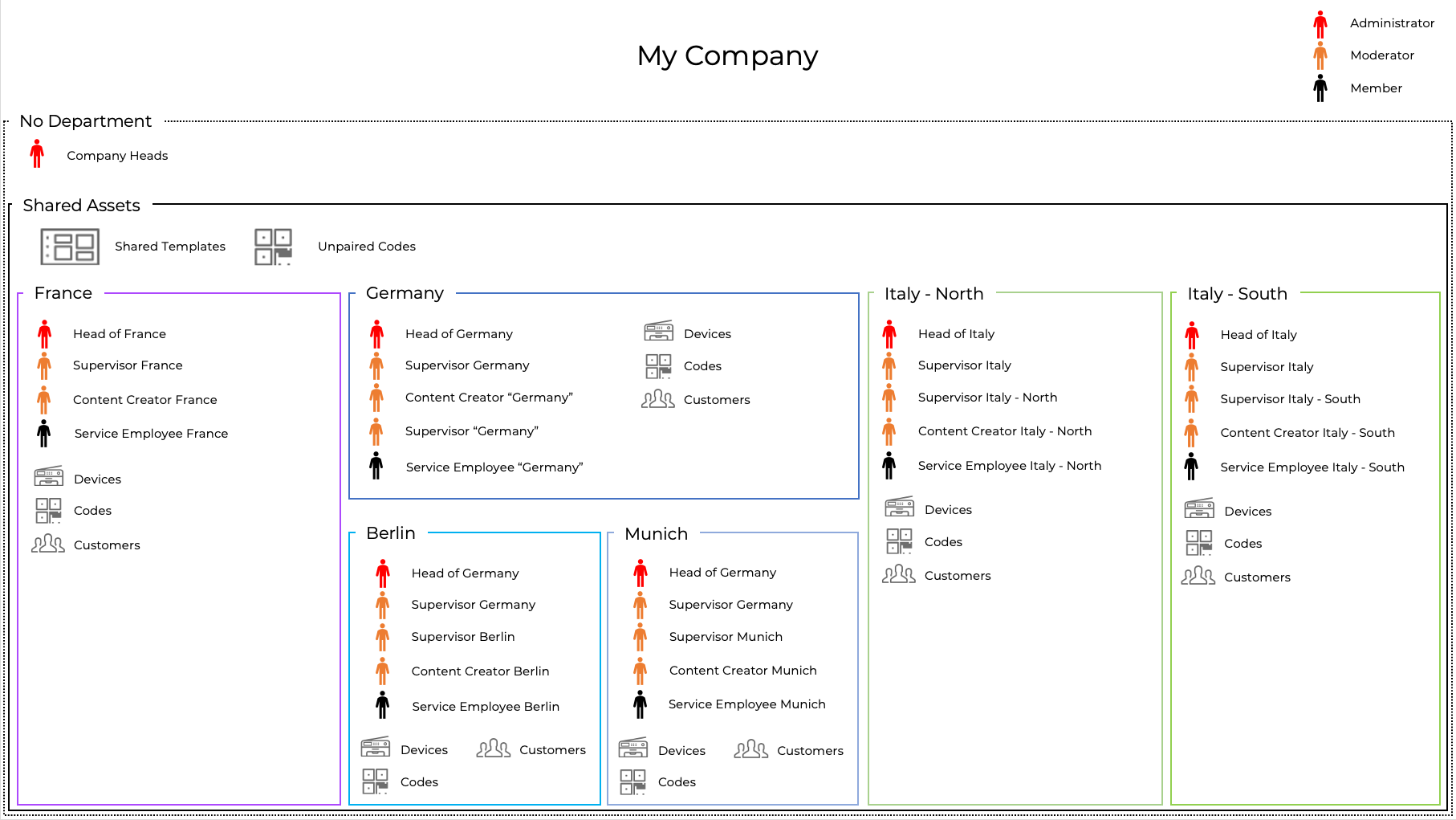
| Department Name | Assigned Entities | Implications |
|---|---|---|
| " - " (No Department) | Employees: - Company heads Other Entities: - none | Employees: - Have acces to all departments and all information → Users without any access restrictions - Can create entities without department association Other Entities: - Can only be accessed by users who are not assigned to any department |
"Shared Assets" | Employees: - All employees (who are supposed to have access to shared entities) Note: Company heads are excluded! Users without departments have access to all entities of the organization anyway. Other Entities: - All entities that are meant to be shared organization-wide (e.g., templates, unpaired codes) | Employees: - Have access to entities that are shared company-wide (= are assigned to "Shared Assets") - Can add new entities to the department "Shared Assets" Note: It is not possible to create entities without a department association. Other Entities: - Can only be accessed by users who are assigned to the department "Shared Assets" or no department at all |
| "France" (French business unit which has no regional subunits) | Employees: - All employees belonging to the organization's French business unit. Other Entities: - All entities belonging to the organization's French business unit (e.g., devices, codes, customers). | Employees: - Can access all entities that are assigned to the department "France" - Can access all statistics of the department "France" - Can add new entities to the department "France" Note: It is not possible to create entities without a department association. - Can access and process all tickets and video sessions of devices that are assigned to the department "France" Other Entities: - Can only be accessed by users who are assigned to the department "France" or no department at all |
| "Berlin" (Part of the German business unit) | Employees: - Heads of Germany (responsible for all of Germany) - Supervisors of Germany (supervising service cases for all of Germany) - Supervisors of "Berlin" (supervising only service cases that are located in Berlin) - Content Creators of "Berlin" Note: If also assigned to "Shared Assets", these users can create content for the entire organization. - Service Employees of "Berlin" (processing only service cases that are located in Berlin) Other Entities: - All entities belonging to the organization's German business unit "Berlin" (e.g., devices, codes, customers). | Employees: - Can access all entities that are assigned to the department "Berlin" - Can access all statistics of the department "Berlin" - Can add new entities to the department "Berlin" Note: It is not possible to create entities without a department association. - Can access and process all tickets and video sessions of devices that are assigned to the department "Berlin" Other Entities: - Can only be accessed by users who are assigned to the department "Berlin" or no department at all |
| "Munich" (Part of the German business unit) | Employees: - Heads of Germany (responsible for all of Germany) - Supervisors of Germany (supervising service cases for all of Germany) - Supervisors of "Munich" (supervising only service cases that are located in Munich) - Content Creators of "Munich" Note: If also assigned to "Shared Assets", these users can create content for the entire organization. - Service Employees of "Munich" (processing only service cases that are located in Munich) Other Entities: - All entities belonging to the organization's German business unit "Munich" (e.g., devices, codes, customers). | Employees: - Can access all entities that are assigned to the department "Munich" - Can access all statistics of the department "Munich" - Can add new entities to the department "Munich" Note: It is not possible to create entities without a department association. - Can access and process all tickets and video sessions of devices that are assigned to the department "Munich" Other Entities: - Can only be accessed by users who are assigned to the department "Munich" or no department at all |
| "Germany" (Part of the German business unit of the organization) | Employees: - Heads of Germany (responsible for all of Germany) - Supervisors of Germany (supervising service cases for all of Germany) - Supervisors of "Germany" (supervising only service cases that are located in Germany but not in Berlin or Munich) - Content Creators of "Germany" Note: If also assigned to "Shared Assets", these users can create content for the entire organization. - Service Employees of "Germany" (processing only service cases that are located in Germany but not in Berlin or Munich) Other Entities: - All entities belonging to the organization's German business unit "Germany" (e.g., devices, codes, customers). Note: This does not include entities in Berlin or Munich. | Employees: - Can access all entities that are assigned to the department "Germany" - Can access all statistics of the department "Germany" - Can add new entities to the department "Germany" Note: It is not possible to create entities without a department association. - Can access and process all tickets and video sessions of devices that are assigned to the department "Germany" Note: Being assigned to "Germany" does not grant access to content and information of the departments "Munich" or "Berlin". Other Entities: - Can only be accessed by users who are assigned to the department "Germany" or no department at all |
| "Italy - North" (Part of the Italian business unit of the organization) | Employees: - Heads of Italy (responsible for all of Italy) - Supervisors of Italy (supervising service cases for all of Italy) - Supervisors of "Italy - North" (supervising only service cases that are located in northern Italy) - Content Creators of "Italy - North" Note: If also assigned to "Shared Assets", these users can create content for the entire organization. - Service Employees of "Italy - North" (processing only service cases that are located in northern Italy) Other Entities: - All entities belonging to the organization's Italian business unit "Italy - North" (e.g., devices, codes, customers). | Employees: - Can access all entities that are assigned to the department "Italy - North". - Can access all statistics on the department "Italy - North" - Can add new entities to the department "Italy - North" Note: It is not possible to create entities without a department association. - Can access and process all tickets and video sessions of devices that are assigned to the department "Italy - North". Other Entities: - Can only be accessed by users who are assigned to the department "Italy - North" or no department at all |
| "Italy - South" (Part of the Italian business unit of the organization) | Employees: - Heads of Italy (responsible for all of Italy) - Supervisors of Italy (supervising service cases for all of Italy) - Supervisors of "Italy - South" (supervising only service cases that are located in southern Italy) - Content Creators of "Italy - South" Note: If also assigned to "Shared Assets", these users can create content for the entire organization. - Service Employees of "Italy - South" (processing only service cases that are located in southern Italy) Other Entities: - All entities belonging to the organization's Italian business unit "Italy - South" (e.g., devices, codes, customers). | Employees: - Can access all entities that are assigned to the department "Italy - South" - Can access all statistics on the department "Italy - South" - Can add new entities to the department "Italy - South" Note: It is not possible to create entities without a department association. - Can access and process all tickets and video sessions of devices that are assigned to the department "Italy - South" Other Entities: - Can only be accessed by users who are assigned to the department "Italy - South" or no department at all |
