Introduction
The Video Sessions Module provides an efficient way for service employees to assist code users remotely. Through real-time video calls, augmented reality (AR) tools, and multimedia sharing, this module minimizes the need for on-site visits while enabling precise and effective customer support.
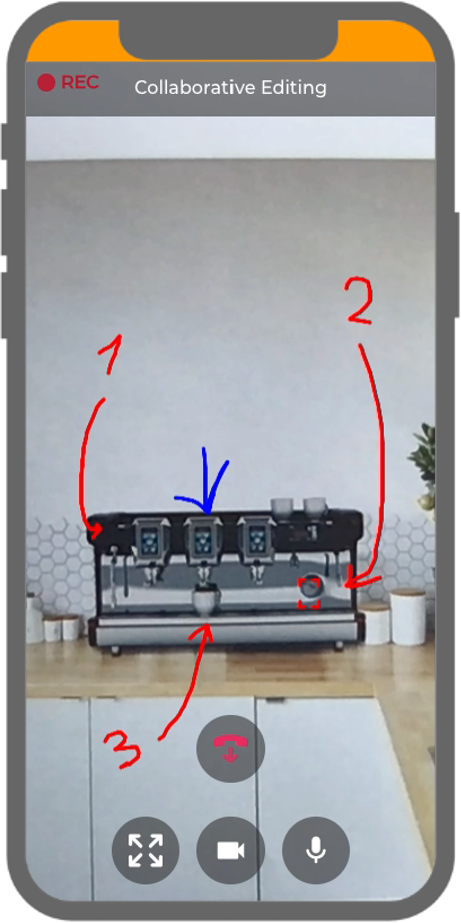
Purpose of Video Sessions
Video sessions aim to:
- Reduce on-site visits by resolving issues remotely.
- Enable employees to visually assess problems and guide code users effectively.
- Provide tools for interactive problem-solving, such as AR features and multimedia sharing.
- Enhance the quality of customer support while reducing costs and downtime.
Key Features and Capabilities
Remote Assistance with AR Tools
- Drawing: Employees and code users can draw live on video feeds, making it easier to highlight elements.
- Tracking: Employees can select an object on the video (e.g., a button) and keep it highlighted, even if the frame moves.
Multimedia Sharing
- Recordings: Sessions can be recorded with code user consent. Recordings are accessible to both employees and code users in the Video Session Details View.
- Screenshots: Employees can capture and annotate screenshots during sessions to provide clear guidance.
Customizable User Interaction
- Video Session Creation Button: Code users can create video session requests directly from the overview, providing quick and convenient access. (picture)
- Rating: After a video session concludes, code users can rate their experience and leave a comment, offering valuable feedback for service improvement.
- Preset Reasons: When requesting a video session, code users can select a reason for their request from predefined options (e.g., "Device Setup Issue" or "Software Problem"). These preset reasons streamline case handling. (picture)
Seamless Integration
- Service Escalation Within Tickets: Video sessions can be created directly from the Ticket Details View. If an issue cannot be resolved via the Messenger, employees can escalate the case and create a video session. A link to the session is sent to the code user in the Messenger, enabling seamless escalation and resolution.
- Text Assistant Integration: Video session request flows are embedded into action buttons within the Text Assistant. When users click these buttons, the request flow is initiated, guiding them through the process to request a video session effortlessly.
Settings and Configuration
The Video Sessions Module is customizable to align with the needs of service providers. Below are the available configuration options:
Module Button Settings
- Module Button Color: Customize the button color to match the template’s main color or another selected color. (picture)
- Show Module Icon: Enable or disable the display of the module icon on the button. (picture)
Video Session Settings
- Allow Recordings: Enable the option for employees to record video sessions, provided code users give consent. (picture)(picture)
- Default Recording: Preselect recording for all sessions, with consent requested as part of the session request flow. (picture)
- Allow Screenshots: Enable employees to take and annotate screenshots during sessions.
- Display Employee Details: Show the name and profile picture of employees during calls for transparency. (picture)
Notifications Submodule
- Assign Notification Receivers: Specify employees or groups who will be notified of video session requests.
- Show Notification Receivers: Allow code users to see the names and profile pictures of the notified employees. (picture)
- Allow Code Users to Initiate Calls: Enable code users to start calls before employees confirm their request. (picture)
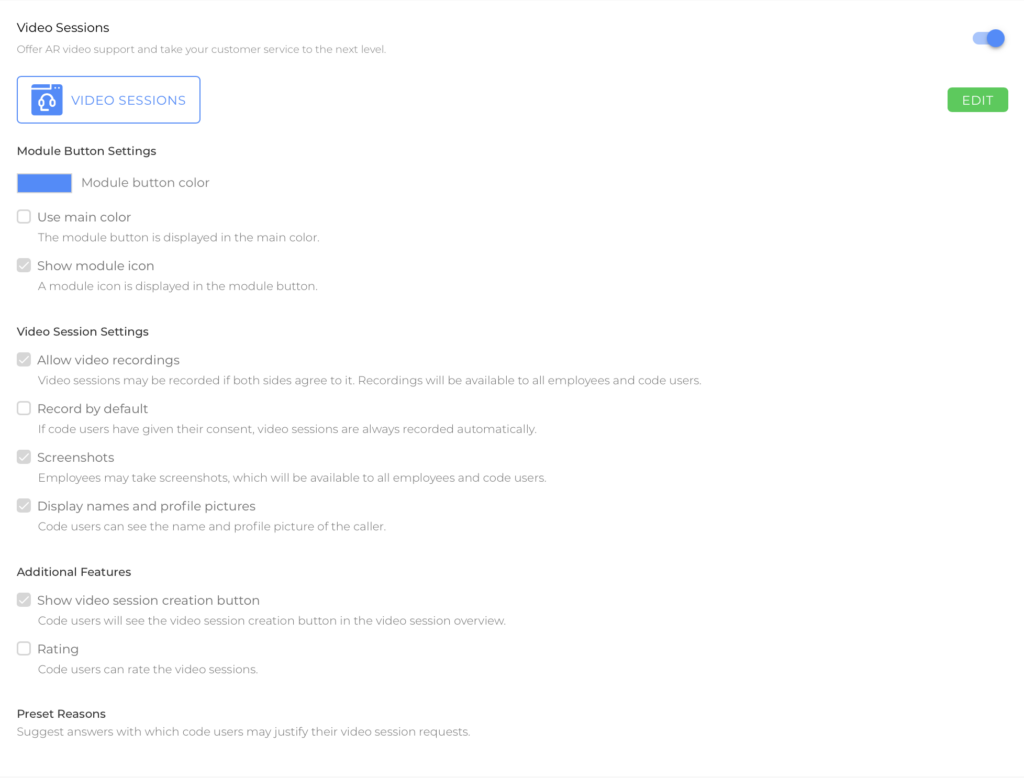
Good to Know
- Advanced features like Tracking and Drawing enhance communication and simplify problem-solving.
- Video sessions are always linked to a device, ensuring centralized service history tracking.
Was this article helpful?
YesNo
