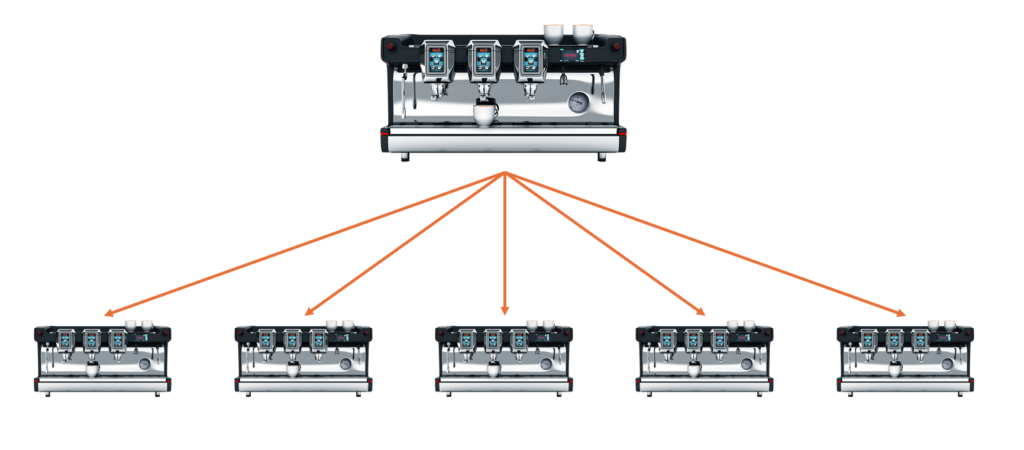Note
This can only be done by administrators and content creators.
What are Templates?
Templates act as blueprints for devices. They ensure context consistency across similar devices and simplify updates.
For example:
- If your company offers three product types, you would create three templates with product-specific content and settings.
- From each template, you can derive multiple devices.
- When you update the template (e.g., adding a new user manual), all associated devices update automatically.
Step-by-Step Instructions
How to Create a New Template
- Select Templates from the side menu.
- Click + Create Template.
- Enter the following information:
- Title (required): The name of the template (e.g., Coffee Machine).
- Manufacturer (optional): The producer of the product (e.g., Generic Inc.).
- Model/Type (optional): The product model or type (e.g., CM 1).
- Template Image (optional): Upload an image to represent the template.
- Select Labels (optional): Add labels for template uniqueness and filtering.
- Click Proceed ( > ) button to create.
Your template has now been created. You can proceed to:
- Add additional information.
- Edit the appearance.
- Access and configure the template’s modules and submodules.
Next Steps (Modules & Content Creation)
To learn more about filling your template with content and configuring settings, refer to these articles:
- Article Collection - "Templates": Information about the modules and their specific settings (articles).
- Article Collection - "Content Creation": Information about how to create content (articles).
Was this article helpful?
YesNo